Download PDF
Download page Customer Care–Calls Dashboard.
Customer Care–Calls Dashboard
The Customer Care–Calls dashboard displays analytics data about specific Key Performance Indicators (KPIs) related to inbound and outbound calls. You can use the advanced search option to filter the data related to KPIs. The KPIs are also presented as charts and you can customize the charts according to your requirement.
Filtering Data
You can filter the data using different parameters and view insights according to your selection.
To filter the data:
- Go to the Analytics tab and click Customer Care–Calls.
Filter the data using the following filters:
Field
Description Date Range Date range to filter the KPIs. Transaction Type Whether the call is inbound or outbound. Call Center Name Name of the call center to which the agent belongs. Service Name Name of the service assigned to the agent. Agent Team Name Name of the agent team. Agent Name Name of the agent.
After you filter the data, the KPIs on the dashboard reflect the selected filter criteria.
Viewing KPIs
KPIs allow you to analyze inbound and outbound calls. You can set alerts for KPIs to trigger emails when the KPI reaches the specified limit.

To view KPIs and set alerts for KPIs:
- Go to the Analytics tab and click Customer Care–Calls.
View the following KPIs on the dashboard:
Field
Description
Total Inbound Calls Total number of inbound calls for the specified filter criteria. % Inbound Abandoned Percentage of inbound calls that were abandoned.
Calculated by using the following formula: Total Calls Abandoned (Inbound) / Total Inbound Calls
Service Level% Percentage of calls transferred to agents within 20 seconds.
You can customize this based on your Service-Level Agreement (SLA) definition.
Average Speed of Answer
(ASA)
Average time taken by an agent to answer a call after the customer is placed in the queue. Average Handle Time
(AHT)
Average duration of an interaction with a customer. First Call Resolution
(3 Day Repeat)Percentage of inbound calls resolved in the first attempt with no repeat calls for the same issue within 3 days.
This can be customized based on your SLA definition.
- To set an alert for a KPI, click the bell icon
 on the KPI.
on the KPI. - Specify when you want to receive the alert and click Set Alert.
Exploring Insights
The Customer Care–Calls dashboard displays hourly insights, insights related to trends, and insights related to outcomes.
Insight | Description |
|---|---|
| Inbound Calls by Hour | Displays insights for inbound calls by the hour. For example, you can configure this insight to display the total number of inbound calls per hour and how many calls were abandoned in that hour. |
| ASA and AHT by Hour | Displays insights for the average speed of answer and average handle time by the hour. |
| Call Abandon % Trend | Displays insights for the percentage of calls that were not answered by agents. |
| ASA and AHT Trend | Displays insights for the average speed of answer and average handle time trend. |
| First Call Resolution (3 Day) Trend | Displays insights about the percentage of inbound calls resolved in the first attempt with no repeat calls for the same issue within 3 days. |
| Operator Transfers and Handle Time by Outcome | Displays insights about the calls that were transferred to agents and the time taken by agents to handle the calls. |
| Average Handle Time by Outcome | Displays average handle time of calls corresponding to agent desktop outcome. For example, average handle time for calls that have the agent desktop outcome Follow up. |
You can view additional information about the insights using the metrics and attributes that are available in the insight.
- On the insight, click the ellipsis icon
 and then click Explore from here. The insight opens in a new window.
and then click Explore from here. The insight opens in a new window. Customize the insight by dragging and dropping metrics and attributes from the data zones.
Exporting the Dashboard to PDF
You can export the dashboard to PDF. To export:
- Go to the Analytics tab and click Customer Care–Calls.
- On the upper-right corner of the dashboard, click the ellipsis icon
 and then click Export to PDF.
and then click Export to PDF.
The dashboard is exported in PDF format.
Scheduling Emails
You can configure email delivery so that the dashboard is sent as an email attachment to the email ID you specify.
To schedule emails:
- Go to the Analytics tab and click Customer Care–Calls.
- On the upper-right corner of the dashboard, click the ellipsis icon
 and then click Schedule emailing. The Schedule email delivery window appears.
and then click Schedule emailing. The Schedule email delivery window appears.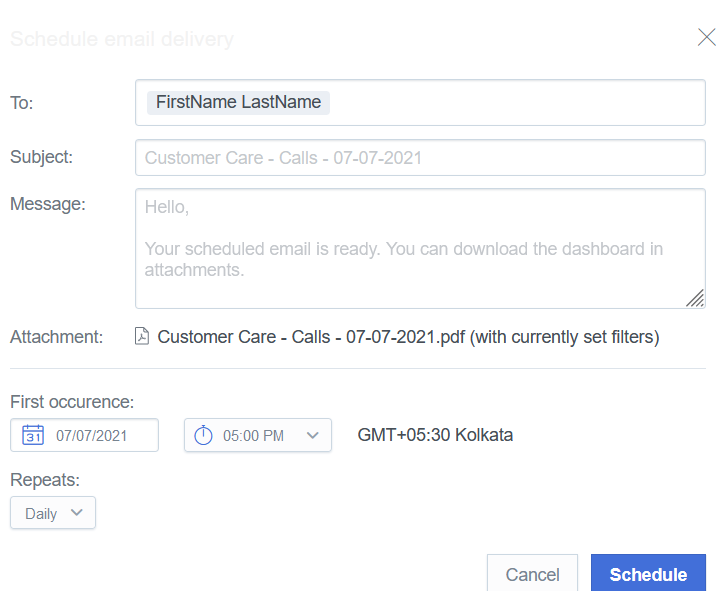
- In the To field, add the email ID of the recipient.
- In the Subject field, to change the subject, edit the existing subject line.
- In the Message field, to change the message, edit the existing message.
- From the First occurrence calendar, select a date and time on which you want to receive the first email.
Emails are sent based on your the time zone. - From the Repeats drop-down, select a frequency for the emails.
- Click Schedule.