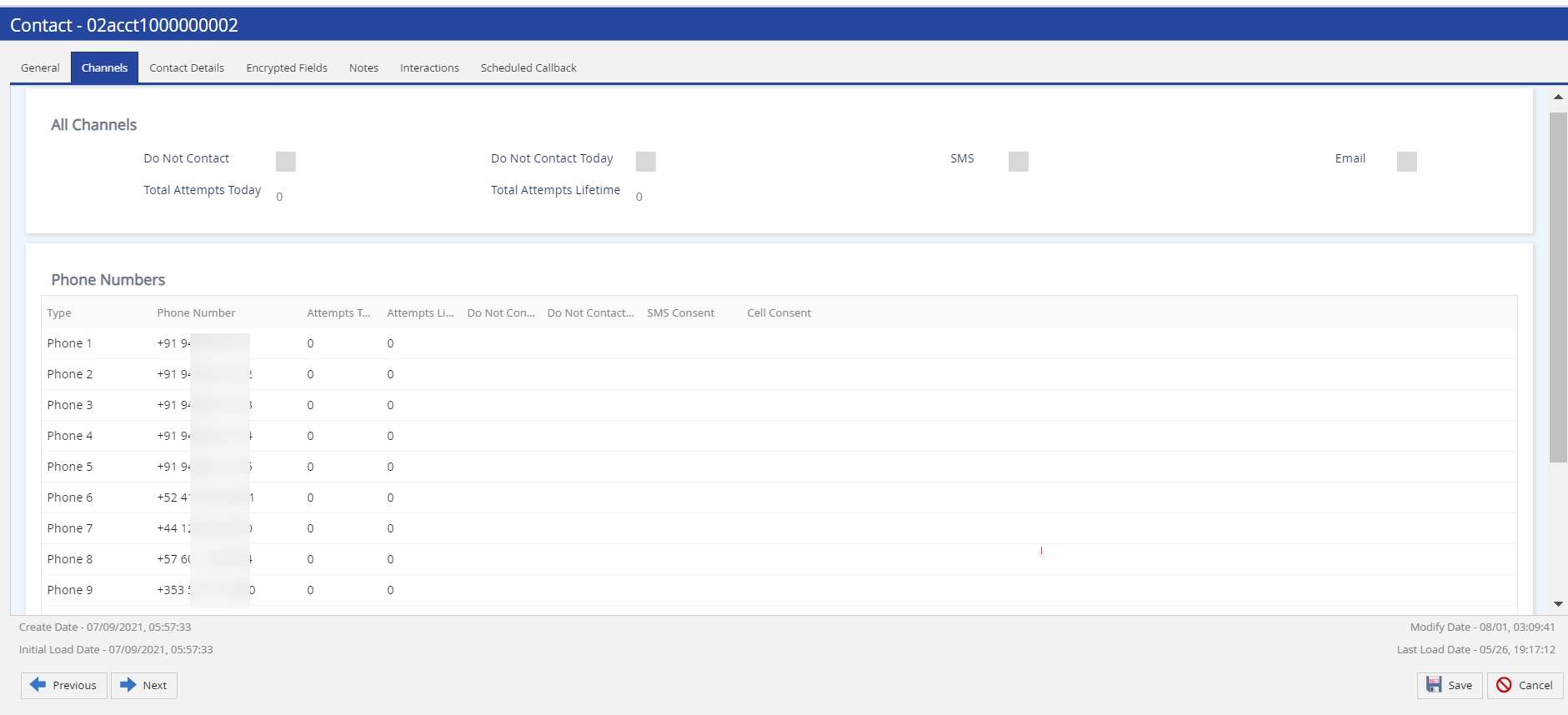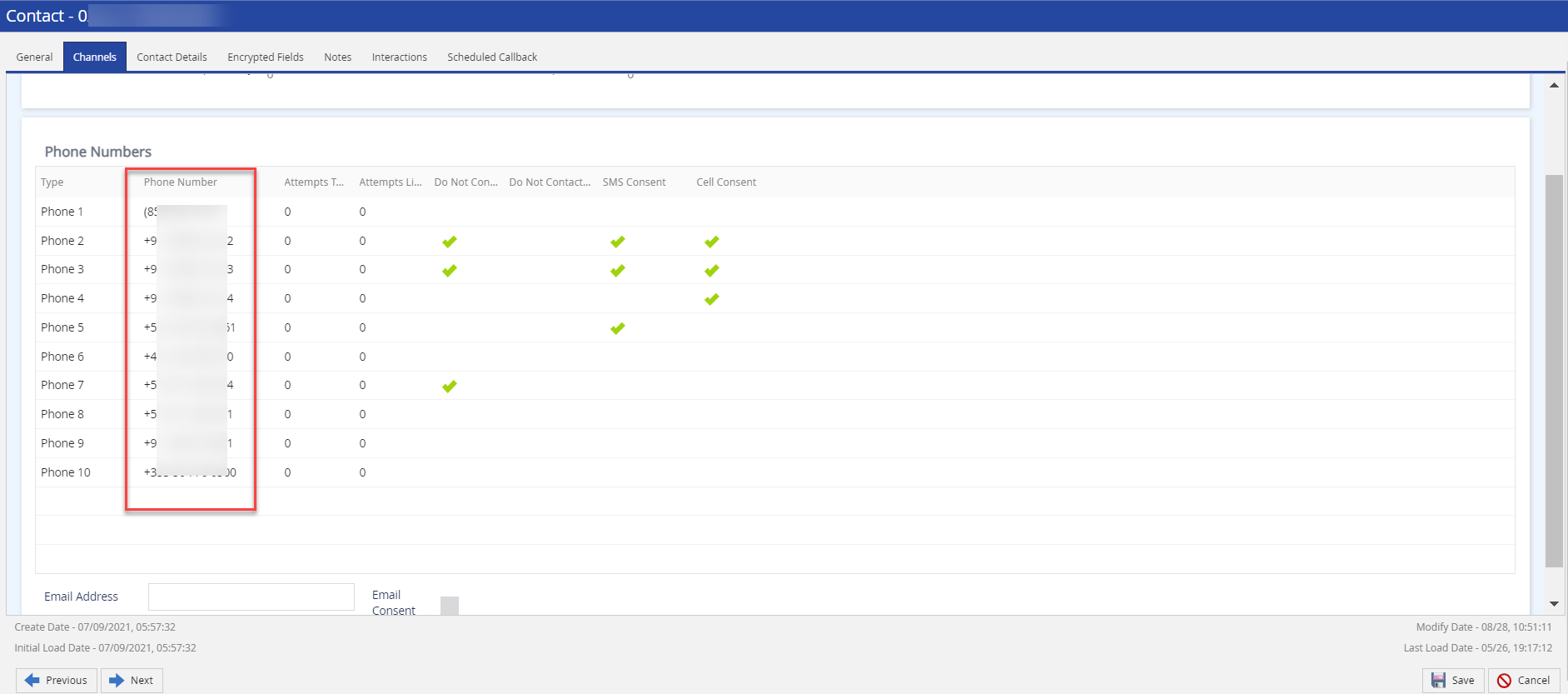Download PDF
Download page Contact Fields.
Contact Fields
The following tables describe the fields and columns that appear on the tabs of the Contact window when creating a contact record.
General TabThe values that appear on the General tab are the optional values from the input file. | |
| Field | Description |
|---|---|
| Account/Contact ID | Account number of the customer. This field can contain an alphanumeric value. |
| Account To Speak | Account number of the customer that is used for calling or messaging. The same as the account number (that is, the value in the Account field). If, however, a different account number is mentioned in a contact flow message, this field indicates that account number. |
| Original Account Number/Original Contact # | Alternative account number, which is different from the unique account identifier that is within your platform. |
| Salutation | Salutation to address the customer. |
| First Name | First name of the customer. |
| Last Name | Last name of the customer. |
| Secondary Contact First Name | First name of the guarantor of the customer. The Guarantor First Name field has been renamed to Secondary Contact First Name. This is not a new field. |
| Secondary Contact Last Name | Last name of the guarantor of the customer. The Guarantor Last Name field has been renamed to Secondary Contact Last Name. This is not a new field. |
| DOB | Date of birth of the customer. |
| B Active | Indicates if the customer is available for calling or messaging. This checkbox is selected by default. You can, however, clear the checkbox. |
| SSN | Social security number of the customer. |
| Department | Department of the customer. |
| Description | Description of the contact. |
| Title | Title of the customer. |
Contact Information | |
| Address 1 | The primary address of the customer. |
| Address 2 | Secondary address of the customer. |
| City | City of the primary address. |
| State | State of the primary address. |
| Zip/Postal Code | ZIP code or postal code of the primary address. |
| Country | Country of the primary address. |
Happiness Index is available only when SpeechIQ, sentiment analysis, and Contact Center CRM are enabled. Contact your Account team to enable this feature. | |
| Happiness Index | Indicates the customer's current happiness state represented by an emoticon. |
| Happiness Trend | Indicates how the customer's Happiness Index state is trending based on the last interaction. |
| Happiness Last Updated | Indicates how the Happiness Index has changed for a specific customer over a period of time. |
| Other Information | |
| Payment Balance | Payment balance of the customer. |
| Amount To Speak | The amount required from the customer. |
| Account Due Date | Payment due date for the customer. |
| Group | Contact group assigned to the customer. For information about contact groups, see Creating a Contact Group. |
Contact Ownership | |
| Agent | The agent assigned to the customer. You can create campaigns based on contact ownership. |
| Agent Team | Agent team assigned to the customer. |
Channels Tab
| |
All Channels | |
| Field | Description |
| Do Not Contact | Indicates if the customer has been added to the Do-Not-Contact (DNC) list permanently—that is, the customer cannot be contacted through any channel permanently. |
| Do Not Contact Today | Indicates if the customer has been added to the DNC list for the current day—that is, the customer cannot be contacted through any channel for the current day. |
| SMS | Indicates if the SMS campaign is enabled for the customer. |
| Indicates if the email campaign is enabled for the customer. | |
| Total Attempts Today | The number of calls attempted on all phone numbers of the customer on the current day. This field is disabled. |
| Total Attempts Lifetime | The number of calls attempted on all phone numbers of the customer until the current day. This field is disabled. |
Phone Numbers | |
| Column | Description |
| Type | Type of phone number for the customer. For example, Phone 1 can be your office phone number. Phone 2 can be your mobile number.
|
| Phone Number | The phone number for the corresponding phone position. The phone number for the corresponding type (that is, in the corresponding position). Contact Manager supports the E.164 phone number format for Do Not Contact (DNC) flags. The E.164 format is as follows: +<Country-Code> followed by the remaining digits.
|
| Attempts Today | The number of calls attempted on the phone number on the current day. |
| Attempts Lifetime | The number of calls attempted on the phone number until the current day. |
| Do Not Contact | Indicates if the phone number has been added to the DNC list permanently. For information about the DNC list, see DNC Tools. |
| Do Not Contact Today | Indicates if the phone number has been added to the DNC list only for the current day. |
| SMS Consent | Indicates if SMS messages are permitted to be sent to the phone number.
|
| Cell Consent | Indicates if calls are permitted to be made to the phone number. |
| Field | Description |
| Email Address | Email address of the customer. |
| Email Consent | Indicates if emails are permitted to be sent to the specified email address of the customer.
|
Contact Details Tab | |
| Column | Description |
| Columns | Custom field to store additional information about the customer. Custom fields, including their attributes, are defined in the Fields window, which appears when you click System > Fields on the Configure tab. For information about creating custom fields, see Fields Settings. |
Value | Value for the corresponding custom field. To specify a value for a custom field in the table, double-click the row displaying the name of the field. |
Encrypted Fields Tab | |
| Column | Description |
| Columns | Custom encrypted fields to store encrypted information about the customer. Custom encrypted fields, including their attributes, are defined in the Fields window, which appears when you click System > Fields on the Configure tab. |
Value | Value for the corresponding custom encrypted field. To specify a value for a custom encrypted field in the table, double-click the row displaying the name of the field. |
Interactions Tab | |
| Column | Description |
View | Icon to access an interaction (that is, to listen to a call or to view a chat, email, or SMS thread).
|
| Call Center | Call center associated with the interaction. |
| Service | Service associated with the interaction. |
| Name | First name of the customer associated with the interaction. |
| Original Account Number | Account number associated with the interaction. |
| Phone | The phone number associated with the interaction. |
| Agent | Name of the agent involved in the interaction. |
| Date | Day and date when the interaction occurred. |
| Start | Start time of the interaction. |
| End | End time of the interaction. |
| Campaign | Campaign associated with the interaction. |
| Caller ID# | Caller ID associated with the interaction. |
| Outcome | The outcome of the interaction. |
Scheduled Callback Tab | |
| Column | Description |
| ID | The ID of the scheduled callback. |
| Phone Number | Phone number to be dialed for the scheduled callback. |
| Account | The account associated with the phone number for which a callback is scheduled. |
| First Name | First name of the agent who scheduled the callback. |
| Last Name | Last name of the agent who scheduled the callback. |
| Service | Service associated with the scheduled callback. |
| Callback Date/Time | Scheduled date and time of the callback. |
| Agent | Name of the agent responsible for the callback. |
| Status | Status of the callback. |
| Active | Indicates if the callback is active. |
| Created By | The ID of the user who created the callback. |
| Created On | Date and time when the callback was created. |