Download PDF
Download page Agent Skill Report.
Agent Skill Report
The Agent Skill Report contains statistics about how calls are handled by agents based on an agent’s skill level. You can also filter the report at the call center or service level.
To generate the Agent Skill Report, on the LiveVox Portal, navigate to the Review tab and click Agent Reports > Agent Skill Report.
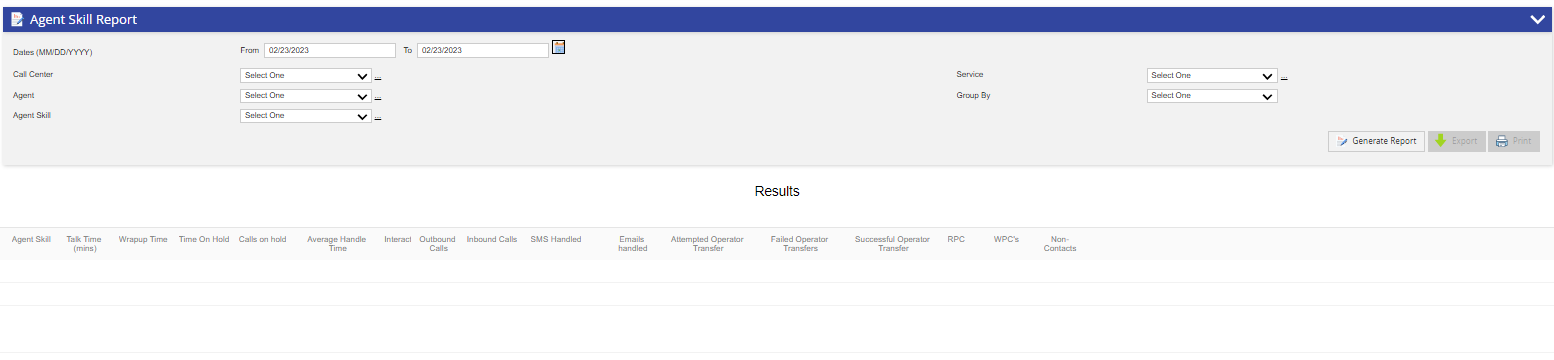
You can generate this report for a period that is not more than 3 days. If you want to generate a report for an additional period, contact the LiveVox Customer Care Team. You can generate the report only up to the last 90 days from the current date.
The report is available to the following user roles:
- Auditor
- SysAdmin
- Super User
- Report Viewer
- Manager
Search Criteria
The Agent Skill Report window contains the following fields, which you can use to specify the criteria for generating the report.
Field | Description |
|---|---|
| Dates (MM/DD/YYYY) | This field enables you to specify the date range for the report. It contains the following subfields:
|
| Call Center | This field enables you to specify the call center for the report. To add multiple call centers:
|
| Service | This field enables you to specify services for the report. If you have already specified a call center, services that are available for the specified call center appear in this field. To add multiple services:
|
| Agent | Select an agent login ID to search for an agent. You can select multiple agents by using the link next to the Agent dropdown menu. Multiple Agent Selection – Click the link next to the Agent drop-down menu to select multiple agents.
|
Agent Skill | Select an agent skill to see the agent activity based on the skill. You can select multiple skills by using the link next to the Agent Skill dropdown menu.
|
Group By | This dropdown enables you to generate a report for the agents or the selected service. |
Generate Report and View Results
After choosing the search parameters, generate the report by clicking the Generate Report button to the right of the search options. The report generates the following data:
- Agent Skill Name: Name of the agent skill.
- Talk Time (Min): The total time agents who handled calls for this agent skill were In Call.
- Wrap Up Time (Min): The total time agents who handled calls for this agent skill were in "Wrap Up".
- Time on Hold (Min): The total time agents who handled calls for this agent skill placed calls on hold.
- Calls on Hold: The total number of times agents put calls on hold.
- Avg. Agent Handle Time (Min): Handle Time (In call minutes + Wrap up minutes + Agent hold time)/ Successful Op Transfers
- Interactions: The sum of Outbound Calls Handled, Inbound Calls Handled, SMS' Handled, and Emails Handled.
- Outbound Calls: The total number of outbound calls handled for this agent skill.
- Inbound Calls: The total number of inbound calls handled for this agent skill.
- SMS Handled: The total number of SMS’ handled for this agent skill.
- Emails Handled: The total number of emails handled for this agent skill.
- Attempted Operator Transfers: Count of attempted transfers to agents with this agent skill.
- Failed Operator Transfers: The total number of calls that failed to transfer to an agent with this agent skill.
- Successful Operator Transfers: The total number of calls that were successfully transferred to an agent with this agent skill.
Note: Attempted Operator Transfers, Failed Operator Transfers, and Successful Operator Transfers columns are not shown when the Group By Agent is selected. - RPC: Total number of calls coded as a Right Party Connect.
- WPC’s: Total number of calls coded as a Wrong Party Connect.
- Non-Contacts: Total number calls coded as non-contact.
Additional Buttons
You can export the report to an Excel, CSV, or PDF file by using the Export button. You can print the report by using the Print button.