Call Recording Report Speech AnalyticsSearch UpdatesCall recording now provides transcription after a call recording is complete. Users can use the Call Recording Report search panel to search for specific verbiage within the report using the now has new Search for Verbiage option . 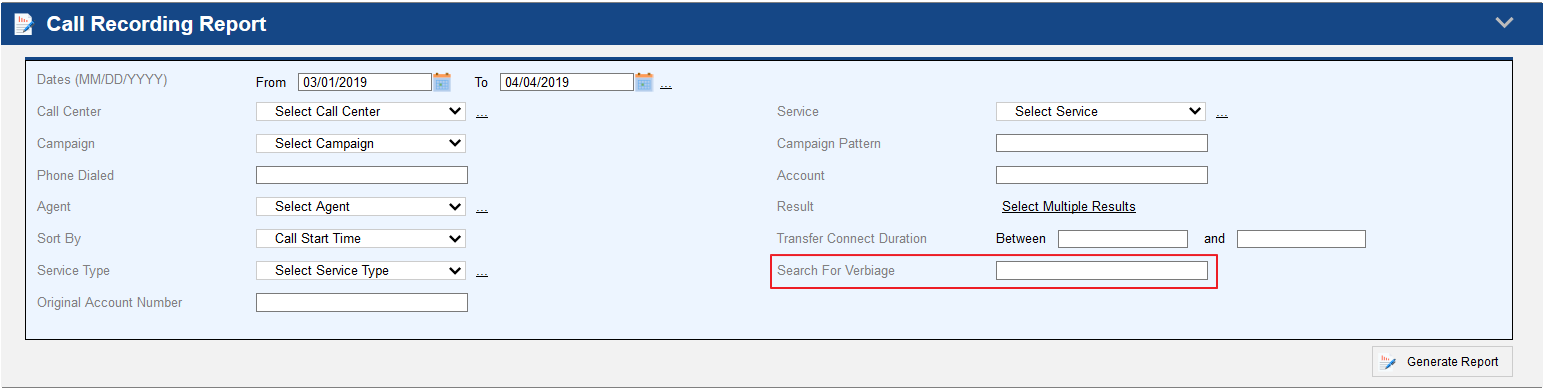 Image Removed Image Removed
Results will display a list of call recordings with the verbiage searched contained in the call transcript. Users can verify this selecting the multimedia button. The following example displays the results when searching for the verbiage "hello."  Image Removed Image Removed
The multimedia screen displays the call transcript including the verbiage searched:  Image Removed Image Removed
that is not functional yet but will be available as part of the call transcription functionality in the near future. 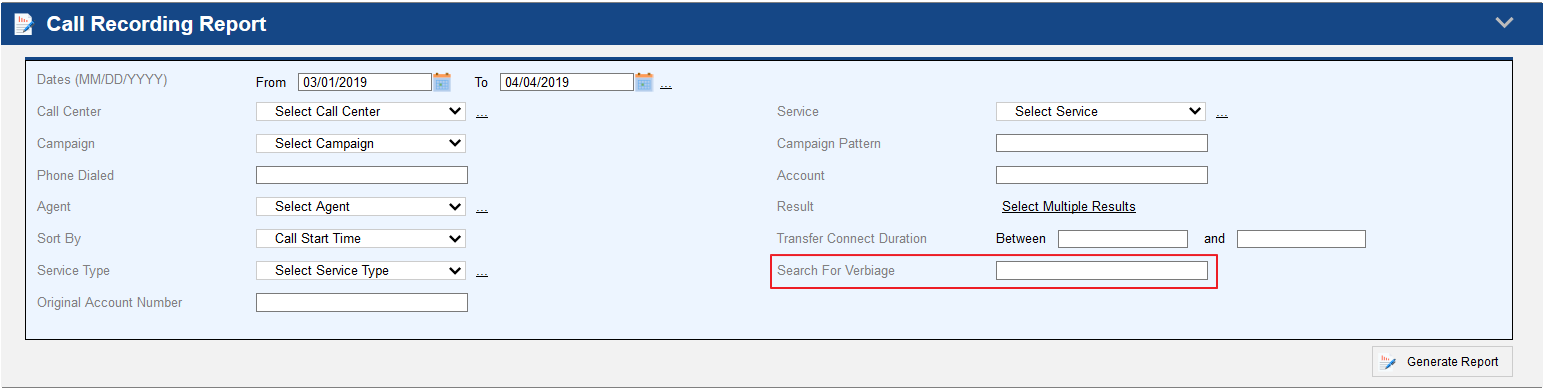 Image Added Image Added
Call Transfer Report EnhancementsPreviously, the Call Transfer Report displayed the Agent ID only for agent to agent transfer, and the Phonebook entry that was selected when using a Phonebook transfer. Hence, users were unable to validate the end-to-end outcome when using Phonebook transfers. In this version, the Call Transfer Report displays the following information in the below mentioned columns: - Phone Book TypeType (New) - Displays whether it was a Service, Service Group or External transfer and is displayed for Phonebook transfers only.
- Phone Book Transfer (New) - Displays the Service name, Service Group name in case of a Service, Service Group or Agent to Agent transfer; and is blank in case of External or Manual transfer.
- Transfer target (Existing) - Displays Agent Login ID in case of a Phone book, Service, Service Group or Agent to Agent transfer; and phone number in case of External or Manual transfer.
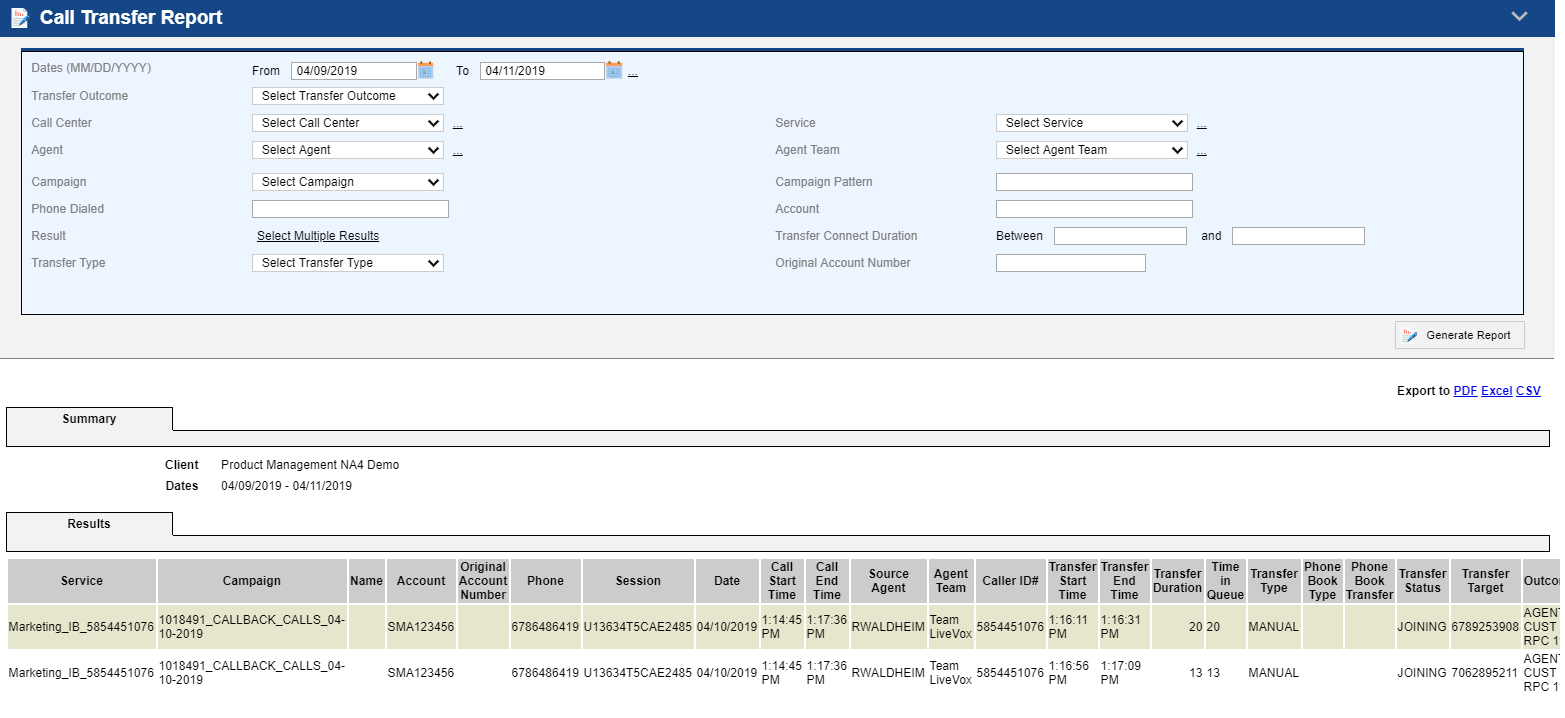
Search Parameter Area is Minimized After Running a ReportThe search parameter area of the following reports collapse collapses once the user clicks the Generate Report button and provides them an optimized view of the generated report.: - Failed Operator Report
- Real Time Report
- Campaign Line Summary Report
- Email Campaign Summary Report
- Phone Lookup Report
- Account Lookup Report
- Service Efficiency Report
- Call Recording Report
- Agent Activity Report
- Agent Summary Report
- Clicker Efficiency Report
- Agent Team Summary Report
- Billing Forecast Report
- Billing Duration Report
Help Link Removed From ReportingThe help icon (?) is removed for the following reports as it is no longer accurate and is not being used:- Campaign Line Summary Report
- Email Campaign Summary Report
- Service Efficiency Report
- Agent Activity Report
- Agent Summary Report
- Agent Team Summary Report
- Clicker Efficiency Report
- Billing Duration Report
- Inbound Efficiency Report
Users can access the content related to the reports through online Help and User Hub documents. |