This document provides an overview of the new features and enhancements to existing features of the LiveVox User Portal in the LiveVox U13 release. New Features in LiveVox U13 User PortalThis section describes the new features in the LiveVox U13 release. Blocking Inbound Caller IDsThe Block Caller ID editor allows you to create and manage entries to block inbound unwanted caller. You can block inbound caller IDs for a specified duration. In addition, you can add, remove, import, export, and search for inbound caller IDs. Navigate to Configure > Voice < Block Caller ID option, you are presented with the following Block Caller ID editor. You can block the specific Caller ID, add entries in bulk, and manage these entries. In addition, you can export the list of all blocked phone numbers with details in CSV format. 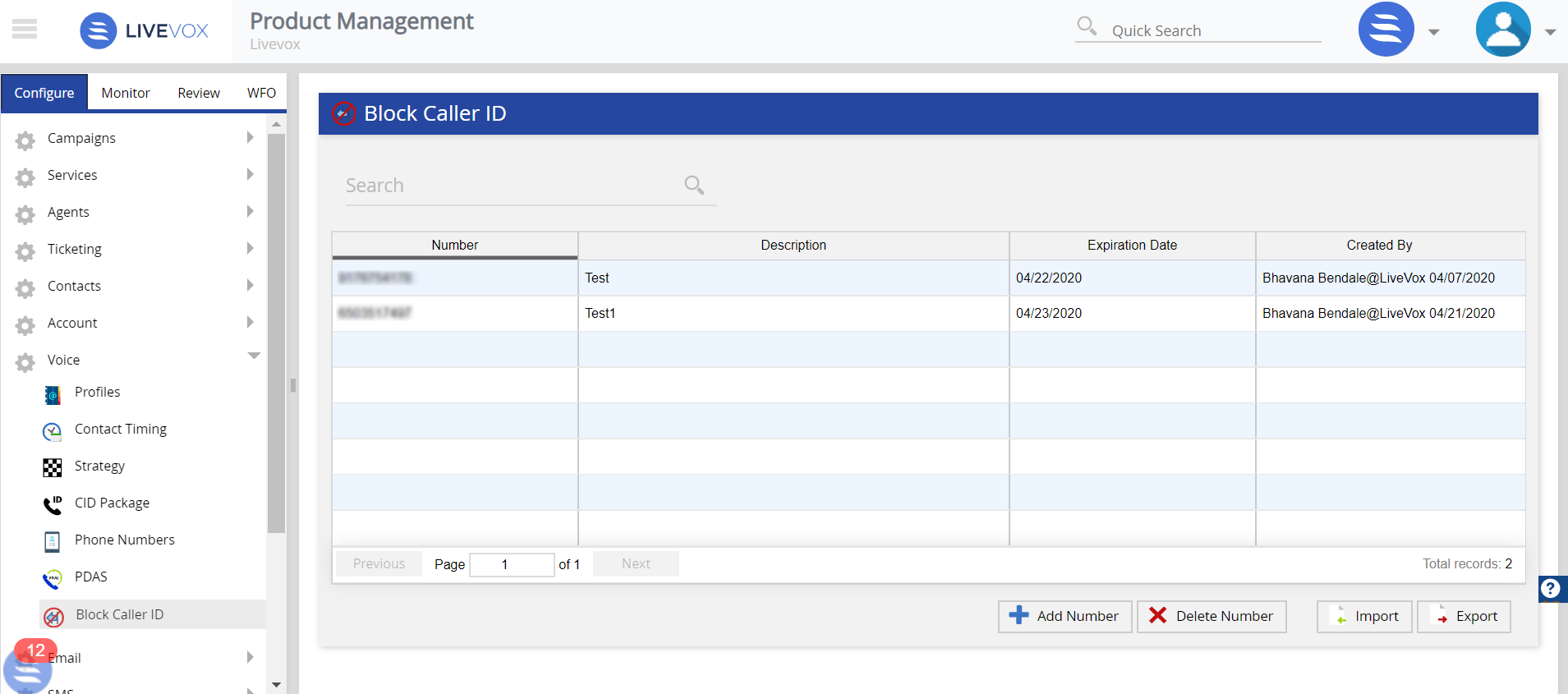
Desktop Modes for Agent DesktopNow, you can select either voice or digital mode for agent desktop. Navigate to Configure > Agents > Agent Desktop. The Desktop Mode drop-down menu allows you to select from below options. - Voice Agent
- Agents Panel Only
- Agent Panel + Extended Panel
- Agent Panel + Designer
- Digital Agent
- Agent Panel + Extended Panel
- Agent Panel + Designer
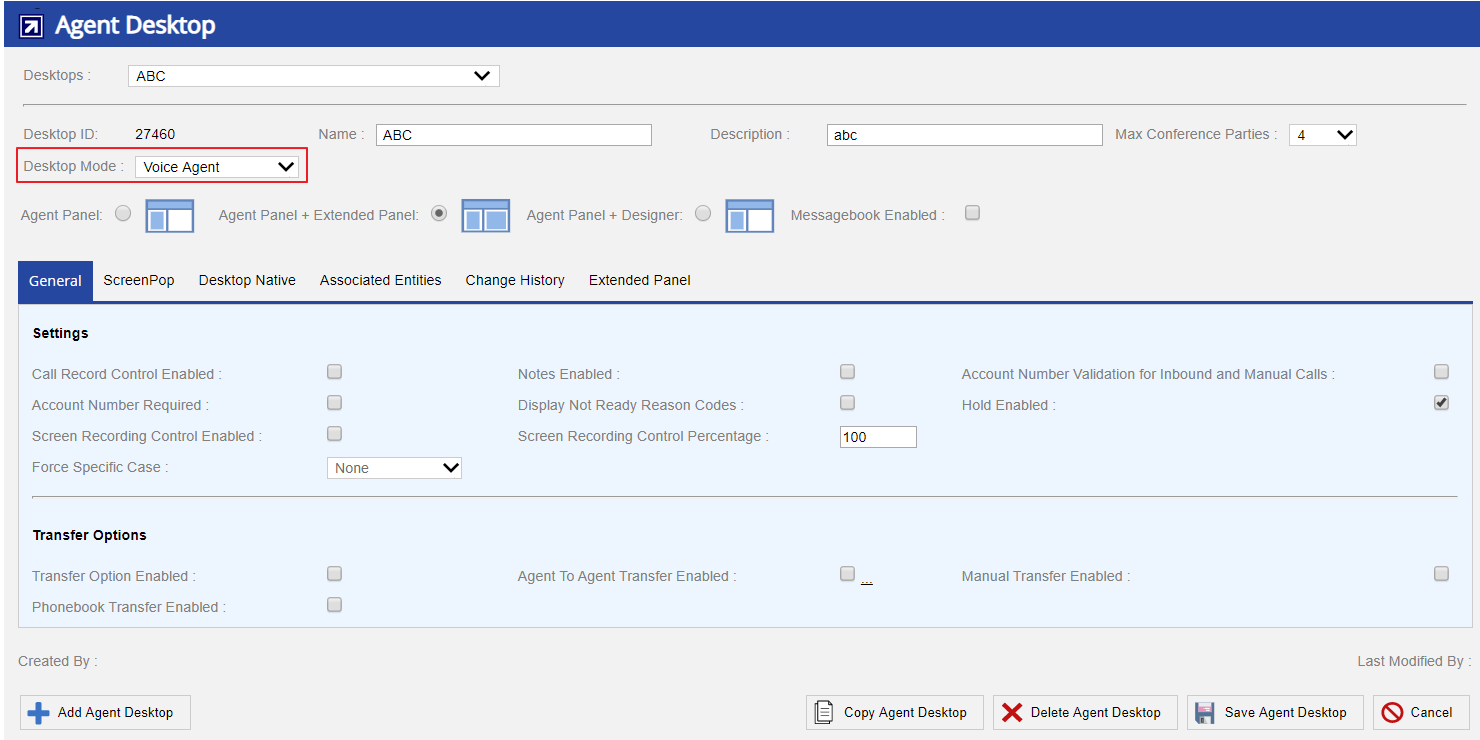
Teckst WidgetYou can now enable an agent to send SMS messages through the Teckst platform. To facilitate this enhancement, in the Designer window, on the Properties subtab for the following components, the Teckst section is added: - Contact Actions
- Contact Detail
- Contact Directory
- Contact Highlight
- Contacts List
- Ticketing
- Tickets List
- Work Queue
The Teckst section contains the Allow Teckst checkbox and the Teckst Client Id text box. | Info |
|---|
- You must specify a value in the Teckst Client Id text box if you select the Allow Teckst checkbox. To obtain the Teckst Client ID, contact the LiveVox Customer Care Team.
- If the Teckst platform is not enabled, agents can still send SMS messages through the default SMS platform.
|
Viewing Email and SMS Service ProvidersYou can now view the service providers for email and SMS channels. To facilitate this feature, on the Configure tab, the Email and SMS sections, which contain the Email Channel and SMS Channel options, respectively, are added. When you click the Email Channel or SMS Channel option, a window appears, displaying the service providers for the selected channel.
Enhancements in LiveVox U13 User PortalThis section describes the enhancements to existing features in the LiveVox U13 release. ACD Settings TabThe ACD Settings tab of the Services window is now renamed Agent Desktop and displayed as a section on the Settings tab. Adding an Agent Hourly Cost and Scheduling Work HoursYou can now add an hourly cost for an agent when adding/modifying agent Details. Navigate to Configure > Agents > Agents. Click the Add button or double-click existing agent from General tab. The below screenshot shows the avaialble new option Cost Per Agent-Hr under the Info tab. This option allows you to add an hourly cost for an agent. 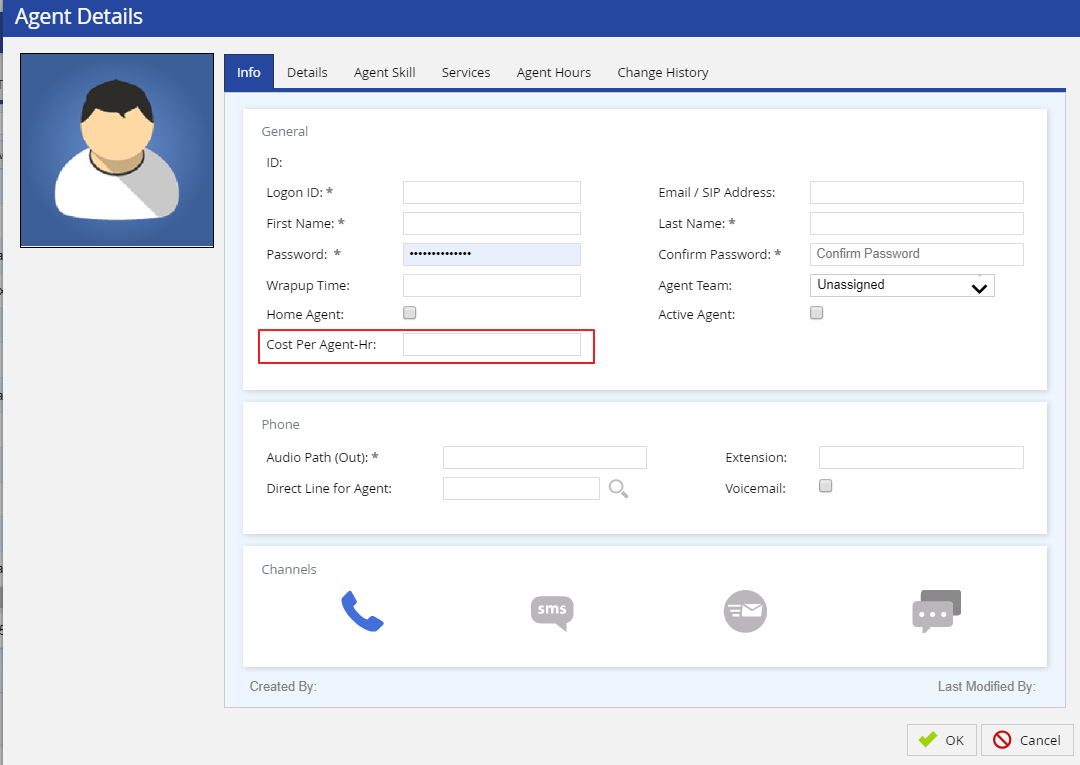
Also, you can now schedule specific work hours of the days an agent is available. Navigate to Configure > Agents > Agents. Click the Add button or double-click existing agent from General tab. The below screenshot shows the available new Agent Hours tab. You can configure hours of the days by unchecking Not Available checkbox. You need to choose the time by sliding on the time bar. Available time for a day is 0:00 to 24:00 on the scale of 15 minutes. In addition, you view Availability and Total Time for configured days.
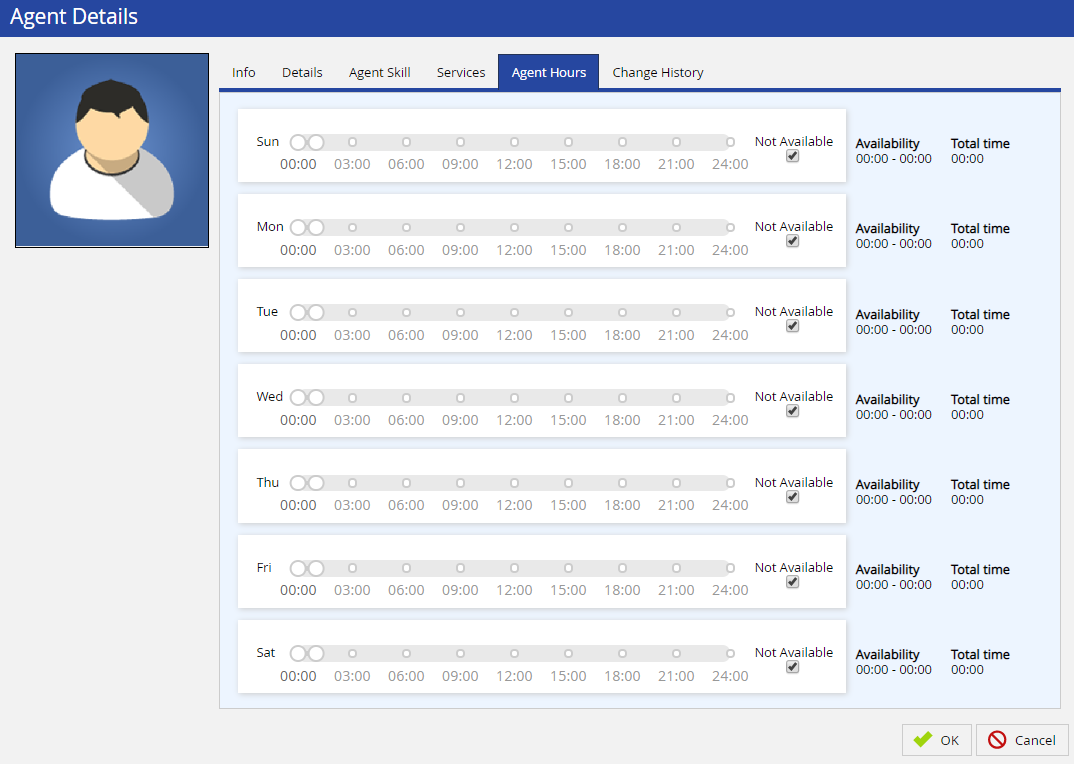
Agent Schedule Overlaps on Work QueueYou can now see the schedule of an agent, in the time off (leave) request work queue task. The work shift timing of the agent, corresponding to the time off request is highlighted in yellow and the overlapping time is highlighted in red text. 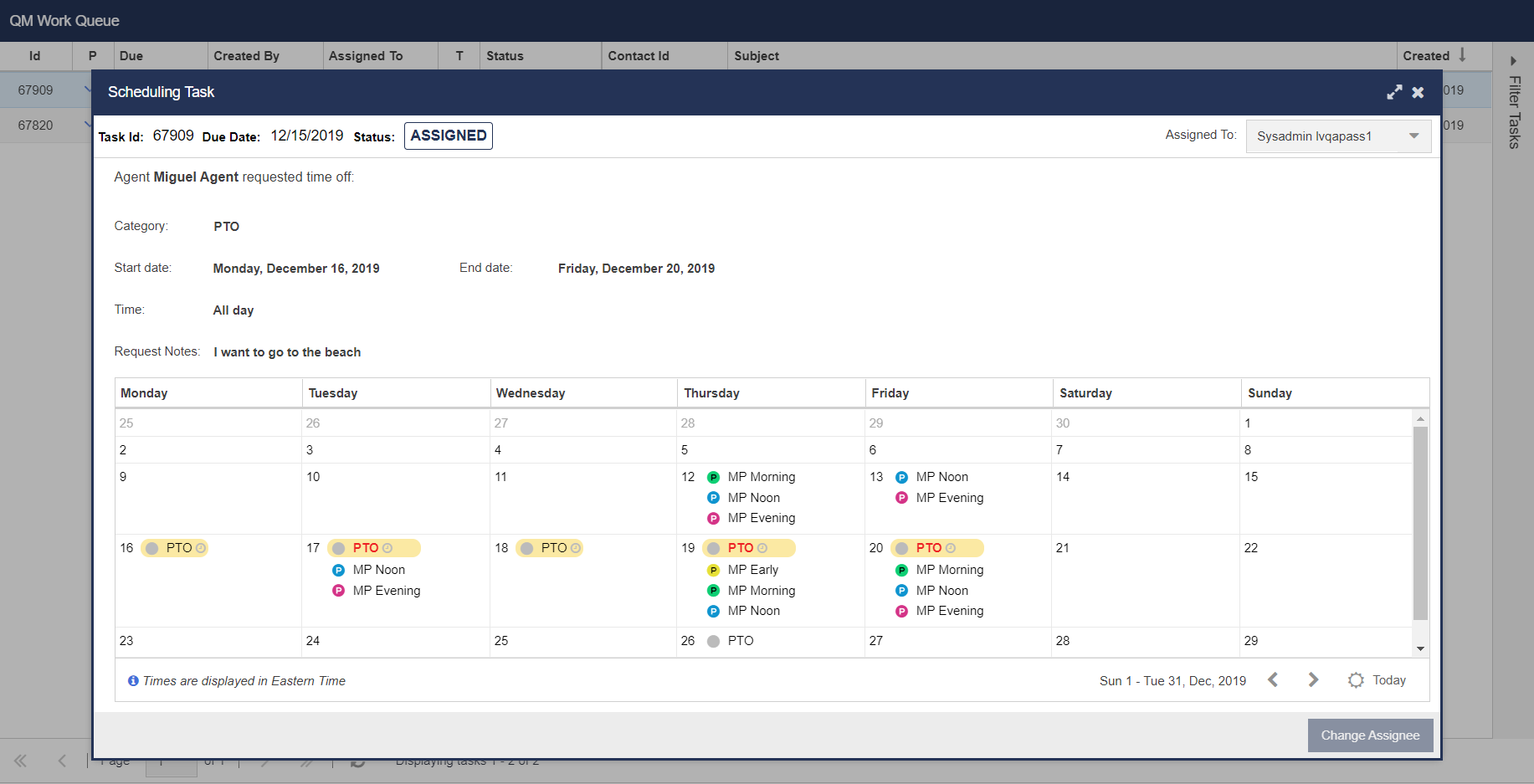
If a time off request leads to overlaps, when the you attempts to approve it, a prompt appears to approve or reject, showing information about the overlaps and the assignments that cause overlaps are going to be removed. 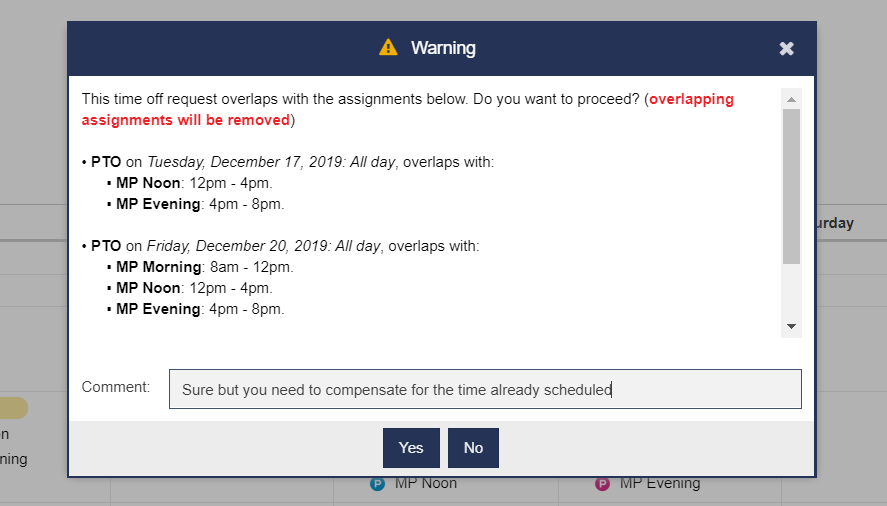
- If you accept the time off request by clicking Yes option, the assignments that cause overlaps (if any) are removed and the time off request is approved.
- If you attempt to reject the time off request by clicking No option, you are prompted with a confirmation window. If you click Yes in confirmation window, the time off request is rejected and the time off request is removed.
Basic (Auto) Service To improve the U-CRM experience, the AgentReg (Auto) service has been renamed as Basic (Auto) and enhanced with blended multi-channel capabilities. The Basic (Auto) service is routed through an automated cloud and supports inbound and outbound interactions containing the following features: - Outbound voice
- Inbound voice
- Attended automated voice campaigns
- Automated email and SMS campaigns
- Inbound email and SMS campaigns
- Bi-directional email, SMS, and chat communication
- Click-enabled voice, email, or SMS
| Note |
|---|
- The Basic (Auto) service does not support the following features:
- Preview All campaigns
- HCI or 10DMT campaigns
- Unattended voice campaigns
- Whisper voice campaigns
- If you are using the AgentReg (Auto) service, it will be changed to the Quick Connect (Auto) service during the U13 upgrade.
|
| Info |
|---|
When the service type is Basic (Auto), in the Services window: - The value in the Call Direction field is Blended and the field is disabled.
- The Inbound tab appears.
- The Inbound Phone Number table appears on the Phone Numbers tab.
- When you attempt to upload a campaign, only the following values appear in the Upload Campaign window:
|
| Anchor |
|---|
| BillingDurationReport |
|---|
| BillingDurationReport |
|---|
|
Billing Duration ReportThe Billing Duration report has the following label changes: - Report name to Estimated Billing Duration Report.
- Rounded Duration (Mins) field to Estimated Duration (Mins).
- Charge field to Estimated Charge.
- Rounded IVR Duration (Mins) field to Estimated IVR Duration (Mins).
There is also a note added to indicate that the report displays only the estimated values. The invoice that LiveVox sends at the end of each billing cycle contains the exact values. Customizing Accounts and Contacts Lists for AgentsYou can now hide the Accounts, Contacts, or Tickets tabs in the Accounts List and Contacts List sections of the Agent Desktop. To facilitate this enhancement, the following changes are made to the Properties tab of the Designer window: - For the Accounts List property, the Allow Contacts and Allow Tickets checkboxes are added.
- For the Contacts List property, the Allow Accounts and Allow Tickets checkboxes are added.
| Info |
|---|
The tabs are displayed by default. |
Call and Screen Recording ReportsYou can now customize the columns that appear on the Call Recording Report and Screen Recording Report windows. To facilitate this enhancement, the cog icon is added to the Results section and the following enhancements are made to the columns in the Results section. Navigate to Review > ACD Reports > Call Recording Report (alternatively WFO > Quality Monitoring > Screen Recording or Call Recording). is added to the Results section and the following enhancements are made to the columns in the Results section. Navigate to Review > ACD Reports > Call Recording Report (alternatively WFO > Quality Monitoring > Screen Recording or Call Recording). 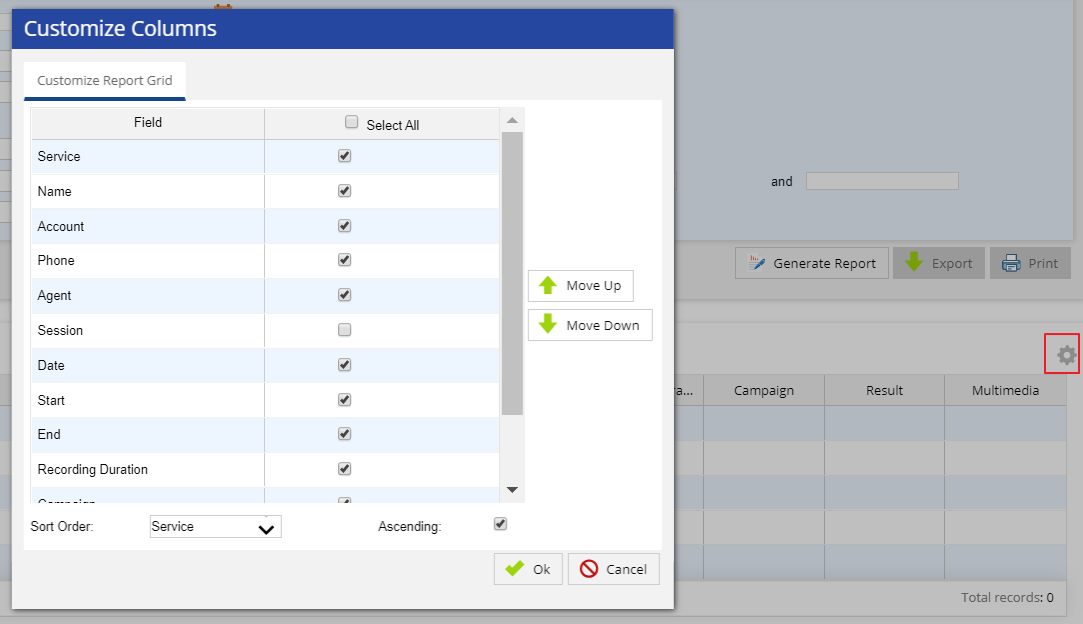
Result columns updates in this version compared to previous version : - The Original Account Number column is removed from this version.
- The Transfer Connect and Transfer End columns are renamed Start and End, respectively.
- The Transfer Connect Duration column is renamed Recording Duration.
- The Outcome column is renamed Result.
- The Audio Play, Download, Multimedia, and Video Download columns are replaced by the Multimedia column, which contains the following sub-columns:
 : To play the audio : To play the audio : To download the call recording : To download the call recording : To download the screen recording : To download the screen recording : To view the multimedia : To view the multimedia
The below screenshot shows the generated call recroding report with the updated columns. 
Clicking on view the multimedia icon presents you the following Multimedia screen. 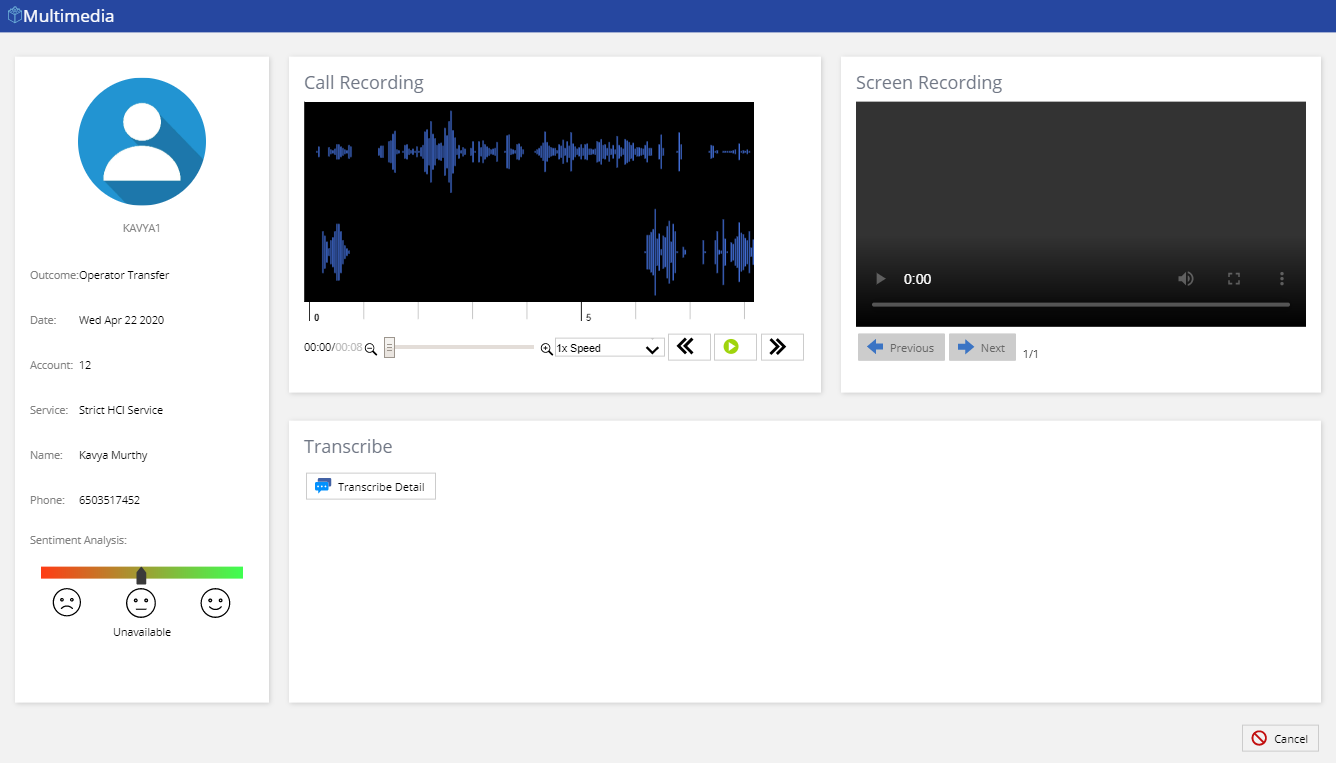
Also, you can now print the Call Recording Report and the Screen Recording Report. To facilitate this enhancement, the Print button is added to the Call Recording Report and Screen Recording Report. Generating an SMS Through a Ticket WorkflowYou can now configure a Ticket Workflow to generate an SMS for an event. To facilitate this enhancement, in the Ticketing Config window, on the Design subtab of the Workflows tab, in the Action Type drop-down list box, the Send SMS option is added. | Info |
|---|
The Ticketing Config window appears when you click the Tickets Config option in the Ticketing section of the Configure tab. |
| Anchor |
|---|
| KnowledgeBase |
|---|
| KnowledgeBase |
|---|
|
Knowledge BaseThe Knowledge Base feature contains the following enhancements: - Supports configuration to show or hide article highlights.
 - Allows the addition of tags.
 - Supports configuration of Categories and Section values available for searching in a Knowledge Base portal.
 - Displays the related error message if the web crawler or the loading of the article fails.
| Anchor |
|---|
| emailqueuemonitoring |
|---|
| emailqueuemonitoring |
|---|
|
Monitoring Email QueuesYou can now monitor the email queues of agents in real time, including the status of the email threads. In addition, you can move an email thread to the group inbox, and you can assign/reassign an email thread that is in the agent or group inbox. To facilitate these enhancements, on the Email tab of call centers, the Inbound subtab is added. This subtab contains the following data for the current day: - Available Agents: Count of agents who are ready to respond to emails
- Email Threads In Group Inbox: Count of email threads in the group inbox
- Email Threads in Agent Inbox: Count of email threads in the inbox of the agents who are logged off
- Unresolved Email Threads: Count of unresolved email threads, which includes threads in both the agent inbox and the group inbox
- Resolved Email Threads: Count of resolved email threads
- Total Email Threads: Count of all email threads, which includes both unresolved and resolved email threads
In addition, the Inbound subtab contains the Email Inbox Monitor table with all email threads. The table contains the following columns: - Profile: Contains an icon to view the information about the customer who is a participant in the thread
- Thread: Contains an icon to view the entire email conversation that constitutes the thread
- From: Contains the email address of the customer
- Inbox: Contains the email address to which the customer sends an email
- Subject: Contains the subject of the email
- Thread Status: Contains the current status of the thread, which is one of the following values:
- In Queue: Indicates that the thread is in the group inbox
- With Agent: Indicates that the thread is in the agent inbox, regardless of the status of the agent (that is, logged on or logged off)
- Agent: Contains the name of the agent if the value in the corresponding Thread Status column is With Agent
- Thread State: Contains the current state of the last message on the thread, which is one of the following values:
- Unread: Indicates that an agent has not read the message or has marked the message as unread
- Read: Indicates that an agent has read the message
- Replied: Indicates that the last message was sent by an agent
- Last Interaction Date: Contains the time stamp of the last interaction on the thread
- Initial Interaction Date: Contains the time stamp of the first interaction on the thread
| Info |
|---|
- The information related to the outbound email campaigns appears on the Outbound subtab.
- The Email tab appears at different monitor levels (that is, call center, enterprise, service) of the Monitor tab, depending on the configuration.
|
| Anchor |
|---|
| smsqueuemonitoring |
|---|
| smsqueuemonitoring |
|---|
|
Monitoring SMS QueuesYou can now monitor the SMS queues of agents in real time, including the status of the SMS threads. In addition, you can move an SMS thread to the group inbox, and you can assign/reassign an SMS thread that is in the agent or group inbox. To facilitate these enhancements, on the SMS tab of call centers, the Inbound subtab is added. This subtab contains the following data for the current day: - Available Agents: Count of agents who are ready to respond to SMS messages
- SMS Threads In Queue: Count of SMS threads in the group inbox
- SMS Threads With Agent: Count of SMS threads in the inbox of the agents who are logged off
- Unresolved SMS Threads: Count of unresolved SMS threads, which includes threads in both the agent inbox and the group inbox
- Resolved SMS Threads: Count of resolved SMS threads
- Total SMS Threads: Count of all SMS threads, which includes both unresolved and resolved SMS threads
In addition, the Inbound subtab contains the SMS Inbox Monitor table with all SMS threads. The table contains the following columns: - Profile: Contains a link to view the information about the customer who is a participant in the thread
- Thread: Contains a link to view the entire SMS conversation that constitutes the thread
- From: Contains the phone number of the customer
- Inbox: Contains the short-code or long-code SMS number associated with the thread
- Thread Status: Contains the current status of the thread, which is one of the following values:
- In Queue: Indicates that the thread is in the group inbox
- With Agent: Indicates that the thread is in the agent inbox, regardless of the status of the agent (that is, logged on or logged off)
- Agent: Contains the name of the agent if the value in the corresponding Thread Status column is With Agent
- Thread State: Contains the current state of the last message on the thread, which is one of the following values:
- Unread: Indicates that an agent has not read the message or has marked the message as unread
- Read: Indicates that an agent has read the message
- Replied: Indicates that the last message was sent by an agent
- Last Interaction Date: Contains the time stamp of the last interaction on the thread
- Initial Interaction Date: Contains the time stamp of the first interaction on the thread
| Info |
|---|
- The information related to the outbound SMS campaigns appears on the Outbound subtab.
- The SMS tab appears at different monitor levels (that is, call center, enterprise, service) of the Monitor tab, depending on the configuration.
|
Notifying Agents of Work Schedule ChangesAgent Scheduler generates QM Work Queue Notification task for Agents if you updated non-active time or Published shifts. Notifying the Deleted Time-Off RequestsYou can now receive notifications when agents delete time-off requests. If there is a pending approval work queue item, the status of the work queue item changes to Cancelled with Agent Cancelled added as the reason. Phone Dial Attempt Supervisor (PDAS)The PDAS feature has the following enhancements: - Determines the trusted partners based on the LVP-Client Trusted Partner configuration, and hence the Trusted Partner tab is now removed.
- Highlights the violated rules and the reason for the violation.
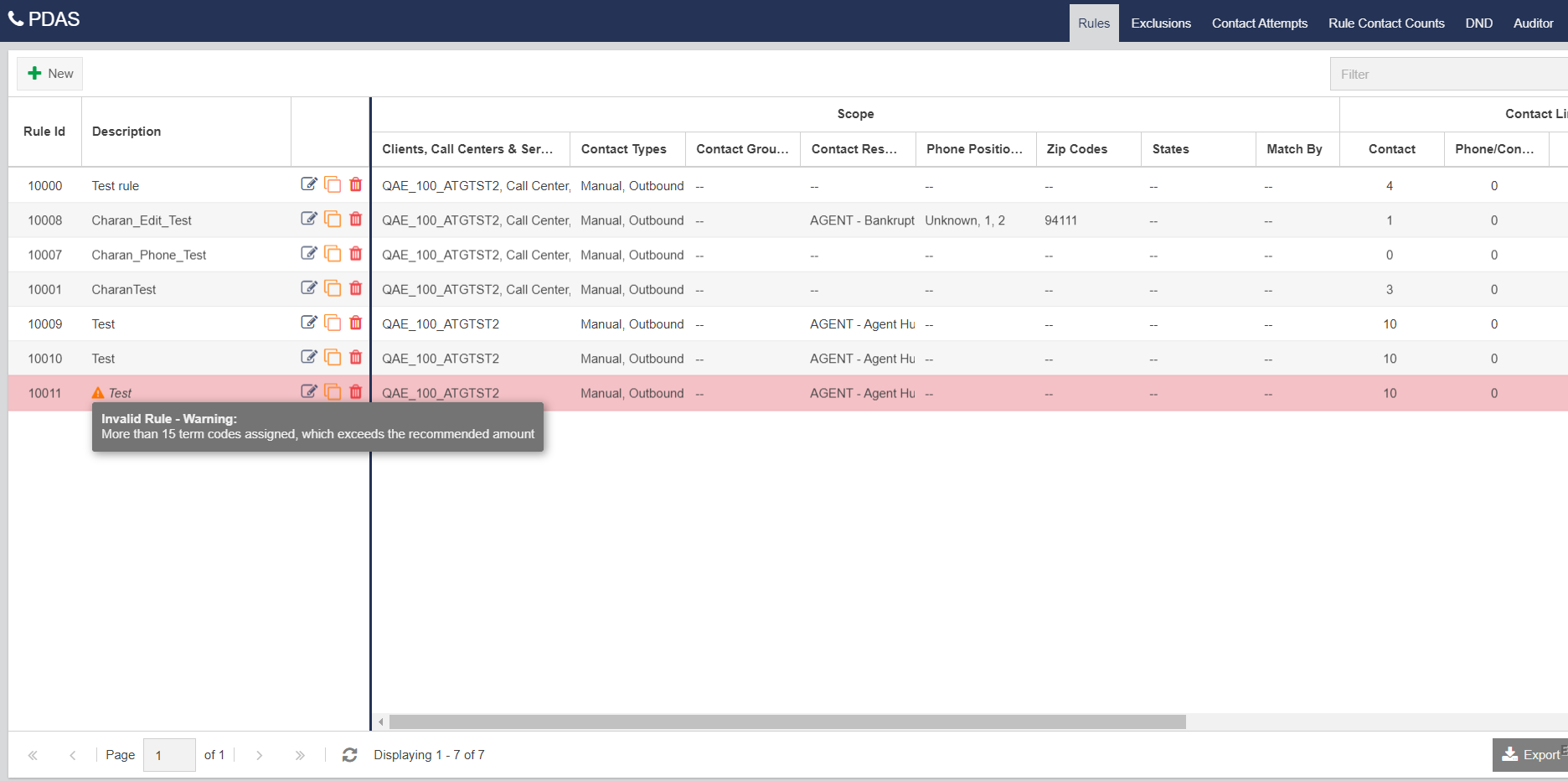 Image Added Image Added - Provides the Export option to allow clients to export their DND list.
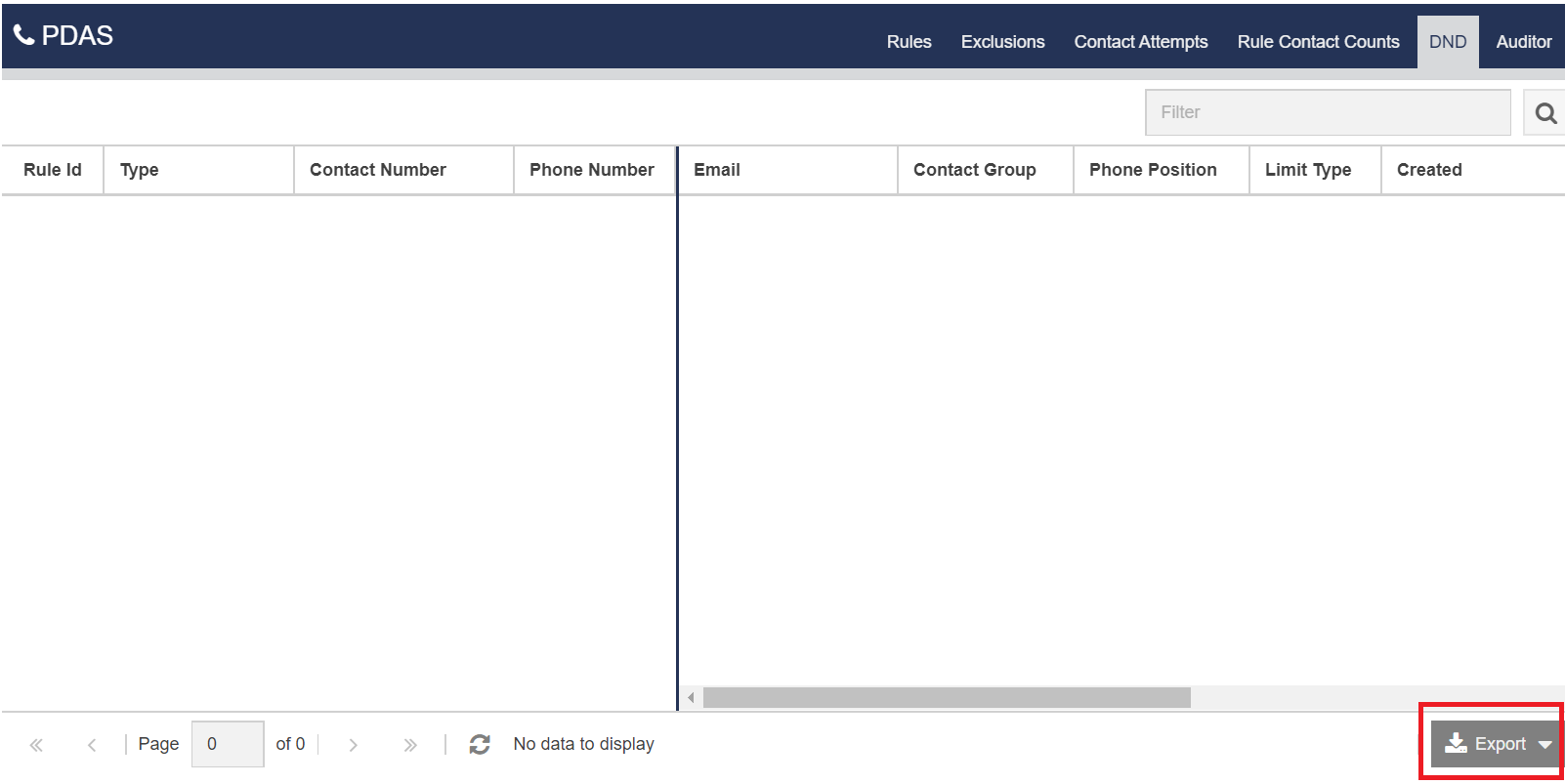 Image Added Image Added
Recording Agent Side ConversationYou can now enable recording of agent side conversation during the warm transfer. To enable fuctionality, navigate to Configure > Services > Client > Settings tab and select the checkbox Record Owning Agent on Primary Channel. 
| Anchor |
|---|
| AccountLookup |
|---|
| AccountLookup |
|---|
|
Renaming Account Lookup ReportThe Account Lookup report is now renamed as Contact Lookup report. Retaining Messages in Personal InboxFor a given service, you can now configure the duration for which you want to retain the unresolved email and SMS messages in the personal inbox of agents before the messages are moved to the group inbox. To facilitate this enhancement, the Retention Settings section is added to the Settings tab of the Services window. This section contains the following fields: - Days to Move Inactive Messages Back to Group Inbox: This field contains the value 1 by default. You can, however, change the value. The maximum value that you can select in this field is 14.
- Include Weekends: This checkbox is cleared by default. If you want to include weekends in the duration of retention, select the checkbox.
Searching for a Voice Interaction Based on the Silence DurationIf the Transcribe All Calls feature is enabled, you can now search for a voice interaction based on the duration of silence. To facilitate this enhancement, the Silence duration greater than option is added to the search window of the Assessor window. | Info |
|---|
To view the Assessor window, on the WFO tab, go to Quality Monitoring > Assessor. |
| Anchor |
|---|
| timeperiodibereport |
|---|
| timeperiodibereport |
|---|
|
Specifying Time Period in Inbound Efficiency ReportYou can now specify the start time and end time when generating the Inbound Efficiency Report. To facilitate this enhancement, the Hour Of Day Range field, which contains the From and To subfields, is added to the Inbound Efficient Report window. | Info |
|---|
The Inbound Efficient Report window appears when you click the Inbound Efficiency Report option in the Inbound Reports section of the Review tab. |
Supporting Inbound Volume Report in Job SchedulerNew view-only Inbound Phone Volume step is available under Reporting Step of Job Scheduler. The below screenshot displays available input parameters when generating report through Job Scheduler. 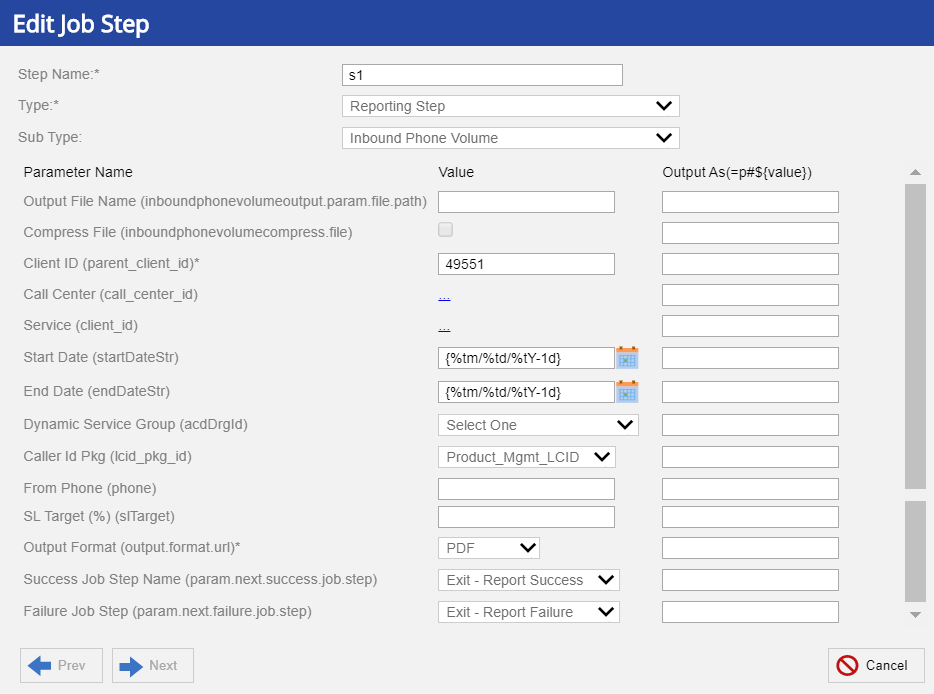
|