Download PDF
Download page Virtual AI Implementation Playbook.
Virtual AI Implementation Playbook
The Virtual Artificial Intelligence (AI) configuration enables you to utilize an AI Vendor for interacting with your customers, without the need for any custom integration or complex setup. Some unique configurations are, however, required for Virtual Agents. Such configurations, along with best practices, are outlined in this document. The document also outlines the specific LiveVox Portal configuration items that support the integration with your AI Vendor.
Recommended Configuration
The AI Vendor must use the LiveVox standard public APIs to log Virtual Agents onto the LiveVox platform. Virtual Agents are configured to be like standard agents. They are displayed in the standard monitor dashboards and included in the standard review reports of LiveVox.
A standard integration document is provided to your AI Vendor. For more information, see Voice AI Integration Guide.
The standard configuration of the Call Flow Editor (CFE) enables routing to Virtual Agents. Data integration is supported through the standard configuration of the Contact Manager.
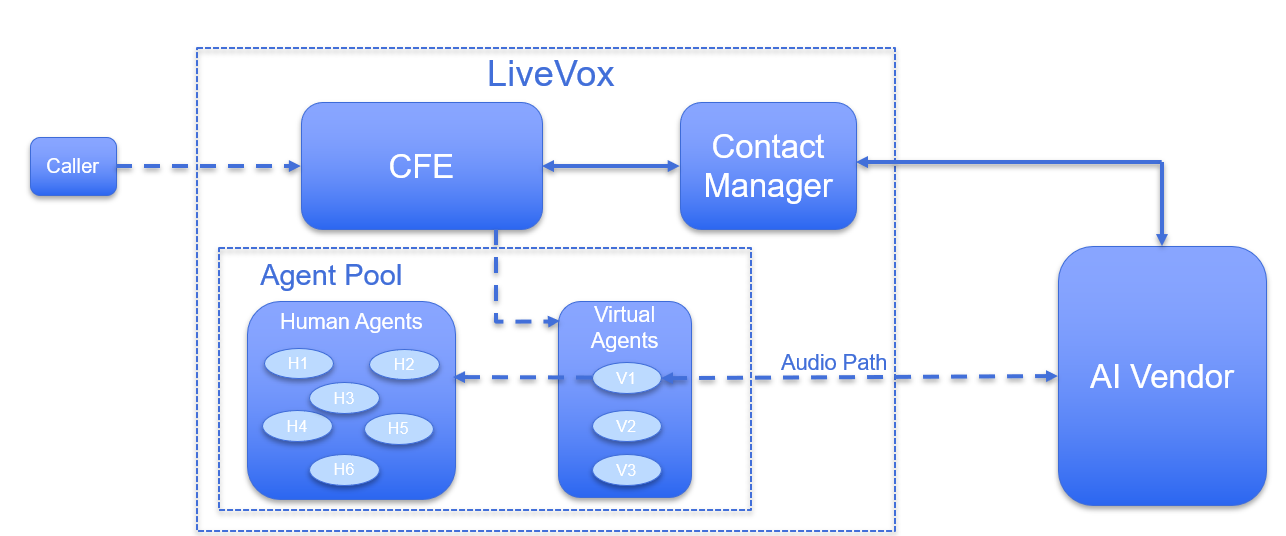
The recommended high-level configuration is as follows:
- All Virtual Agents are configured in a single Service.
- New Services are created for each client that will use the AI Vendor.
- A new Service Group is created, and it includes all new Services and the Virtual Agent Service. No Human Agents must log on to these Services or the Service Group.
- Human Agents remain in the Services that are currently configured.
- The transfer from Virtual Agents to Human Agents is supported through the standard phonebook (internal transfer).
- All Human Agents are configured to use the U-CRM Agent Desktop.
You configure the inbound call flow to save a variable identifying the group of the project. The call is intended for the event that it will transfer to a Human Agent.
Virtual Agent Configuration
The process of creating a Virtual Agent is the same as that for creating a standard agent. It is recommended to base the total number of Virtual Agents on the expected maximum simultaneous calls handled by your AI Vendor.
- The naming convention for the Agent IDs must be consistent (for example, Virtual_Agent_1, Virtual_Agent_2).
- The password for all Virtual Agents must be the same.
- The 899#s for the Audio Path (Out) for an agent must be obtained from LiveVox.
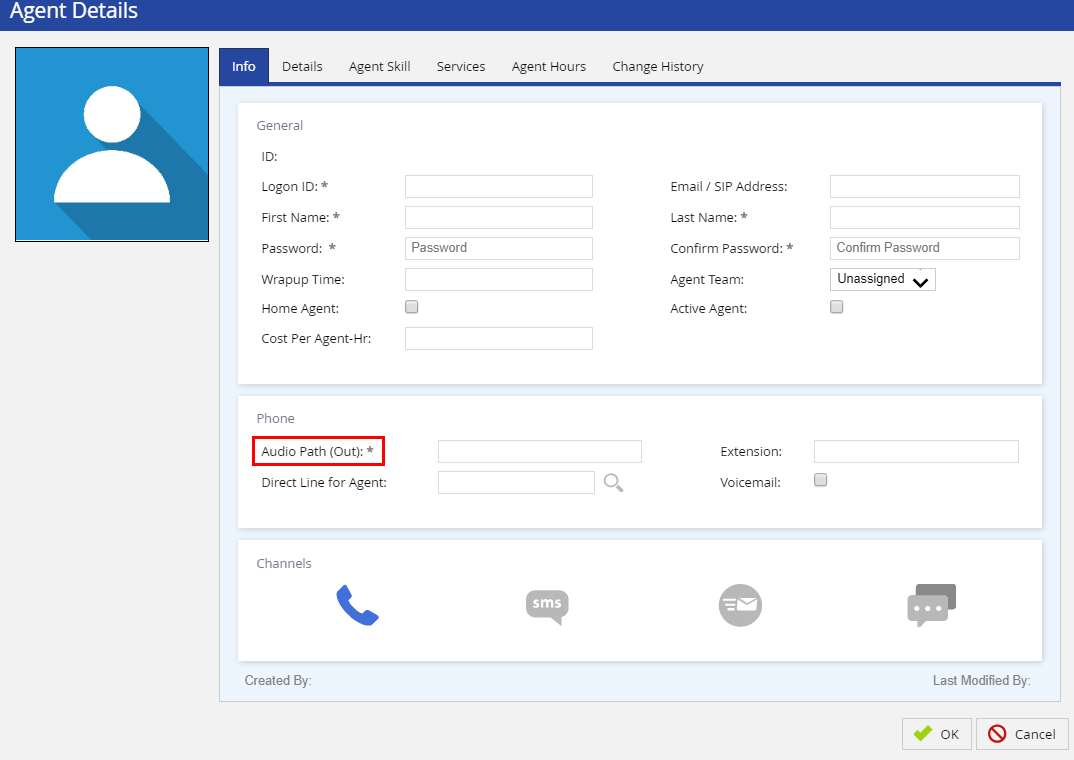
Services Configuration
To configure the Service:
- On the Configure tab of the LiveVox Portal, go to Services > Services.
The Services window appears.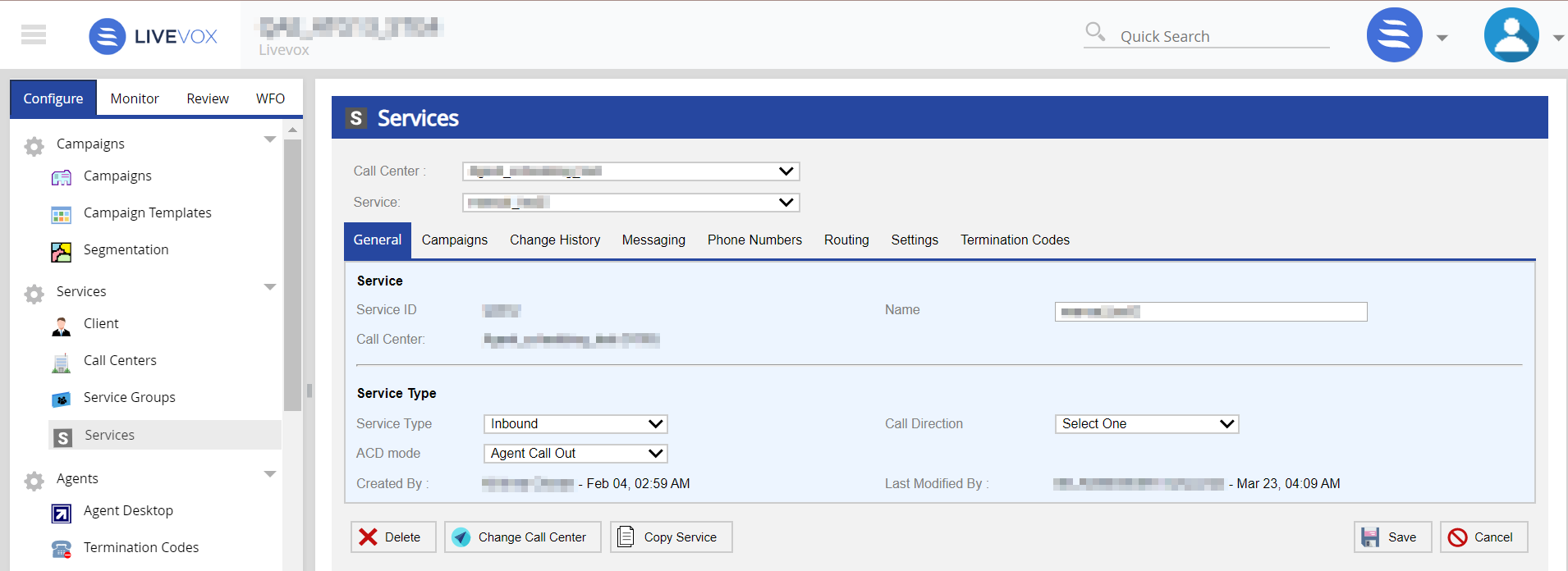
- For the required Call Center and Service, on the General tab, in the ACD mode field, select Agent Call Out.
- For Virtual Agents, on the Routing tab, in the Preferred Routing field, select Service.
- On the Settings tab, in the Call Recording section, select the Record External Transfer checkbox.
Click Save.
It is recommended that customers create new Services to support each client that will use the AI. For example, if the client wants to roll out five different customers in their portfolio, they must create five new Services. The client must assign these new Services to a Service Group that includes the Virtual Agent Service. No Human Agents must log on to these Services or the Service Group.
Termination Codes
No unique configuration for the termination code is required. If you are using the Monitor function for the termination code settings to route calls to Human Agents, you must share with your AI Vendor those termination codes.
You must share with your AI Vendor the termination codes that are configured for the Virtual Agent. It is recommended to have consistent and limited termination codes for all Virtual Agents across all Services.
- Each Service has a unique ID for each termination code. Your AI Vendor must know this code to properly set the termination code for Virtual Agents.
- The AI Vendor can use the Get Term Code API to retrieve the codes for any Service assigned to Virtual Agents.
Call Flow Editor (CFE) Configuration
No unique configuration for CFE is required. However, in the Call Flow, you must include the Phone Lookup module to the Virtual Agent Service Call Flow. In addition, consider the following recommendations for the Call Flow:
- The Account Lookup step is included if the phone lookup fails.
- If a match fails, the call is routed to a Human Agent.
- All Virtual Agents are configured in a single Service, and all inbound calls that will connect with your AI Vendor are routed into that Service.
- If calls must be routed to Human Agents, you must create separate phonebook entries for each Service. Your AI Vendor must be aware of each entry and be responsible for routing the calls to the correct Human Agent Service.
For the AI Vendor to know which phonebook entry to use, the familiar name for the project or group must be passed to the Virtual Agent through the Agent Desktop. This should match the name on the Phonebook Transfer to be used.
Contact Manager
No unique configuration for the Contact Manager is required. All Contacts must be loaded into the Contact Manager. If a Contact does not exist, your AI Vendor can add the Contact based on the layout of the customer requirements; however, additional work may be needed to display that data in the screen pop for a Human Agent.
Work with your AI Vendor on the data layout of their Contact Manager setup and for the data required for the AI speech bot.
Screen Pop
A standard screen pop must be configured for Virtual Agents. It must include data that your AI Vendor may need to begin a call with your customer—similar to what a Human Agent would use.
Your AI Vendor must use the Get Screen Pop Details API.
Phonebook
The standard phonebook configuration must be used to route calls from the Virtual Agent Service to the Human Agent Service. You must share with your AI Vendor the phonebook ID and the phonebook contact ID.
Currently, there are three ways to transfer calls from Virtual Agents to Human Agents:
- Phonebook—Internal Transfer (Recommended):
- One call recording is used for both the Virtual Agent part and the Human Agent part of the call.
Changes made by your AI Vendor to the Contact Manager are presented to the Human Agent only if the Human Agent is configured to use the U-CRM Agent Desktop.
The standard agent panel and the Agent Desktop Native application do not display the changes in the screen pop.
No unique billing configuration is required for this type of transfer.
Your AI Vendor can use the Get Phonebook Details Ext API to get information about all the phonebooks that are configured on the LiveVox Portal.
- Phonebook—External Transfer:
- Two call recordings are used. The first recording includes both the Virtual Agent part and the Human Agent part of the call if the Record External Transfers checkbox is enabled on the Settings tab of the Services window. The second recording includes the Human Agent part of the call.
Changes made by your AI Vendor to the Contact Manager are presented to the Human Agent regardless of the desktop they use.
- Your AI Vendor can use the Get Phonebook Details Ext API to get information about all the phonebooks that are configured on the LiveVox Portal.
- Before you use this type of transfer, contact the LiveVox Account Team to avoid double billing issues.
- Two call recordings are used. The first recording includes both the Virtual Agent part and the Human Agent part of the call if the Record External Transfers checkbox is enabled on the Settings tab of the Services window. The second recording includes the Human Agent part of the call.
Monitor Function Using the Termination Code Option:
- Two call recordings are used with the same metadata for both calls, each with a unique recording ID filename.
- Changes made by your AI Vendor to the Contact Manager are presented to the Human Agent regardless of the desktop they use.
No unique billing configuration is required for this type of transfer.
You must consider the following:
Multiple services that the AI Vendor must support (for example, logon of Virtual Agents and management of multiple termination codes).
Management of Virtual Agents and Human Agents configured in the same Service