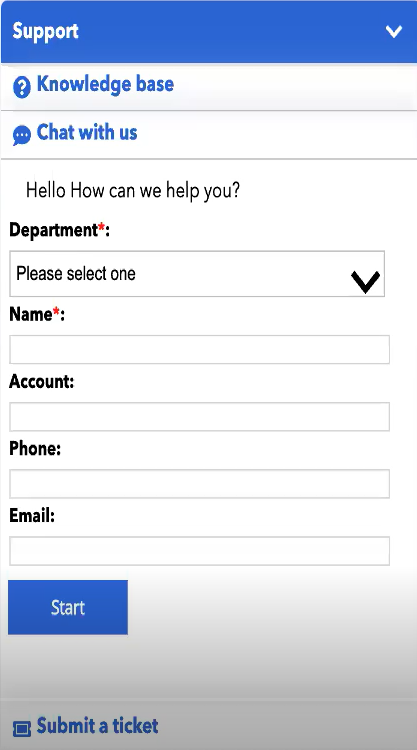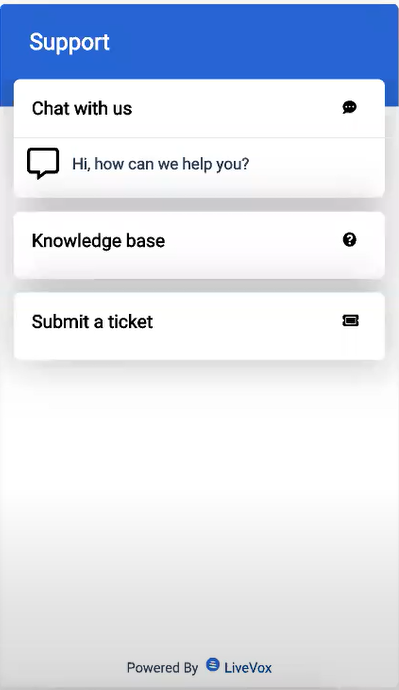This document provides an overview of new features and enhancements to existing features of the LiveVox User Portal in the LiveVox U15 release.
New Features in LiveVox U15 User Portal
This section describes the new features in the LiveVox U15 release.
Agent Monitoring Control
You can now individually enable or disable the call monitoring options (monitor, coach, or barge) on the monitor dashboard at the client level. To facilitate this feature, on the Settings tab of the Client window, the Agent Monitoring section is added. This section displays the following checkboxes, which are selected by default:
- Monitoring Enabled
- Coaching Enabled
- Barging In Enabled
The Start Monitor button on the Agents widget of the voice monitor dashboard appears only if any of these checkboxes are selected.
Downloadable Knowledge Base (KB) Articles
Your customers can now download the KB articles through the web widget. In addition, as they scroll down the list of KB articles on the widget, the list expands to display more articles.
Email Address and SMS Code Restriction
You can now assign an email address or SMS code to specific services so that only the assigned address or code is available to the agents who are signed in to those services when the agents send an email or SMS (transactional).
When the agents respond to an email or SMS, by default, the email address or SMS code used in the response are the same as those associated with the original email or SMS thread, and the agents cannot modify that address or code.
To facilitate this feature, the following changes are made:
- In the Email Channel window, on the Addresses tab, if you double-click a row displaying an email address, the Email Channel window for the address appears. The Services tab of this window enables you to assign the address to services.
- In the SMS Channel window, on the Codes tab, if you double-click a row displaying an SMS code, the SMS Channel window for the code appears. This window enables you to assign the code to services.
Email and SMS Messagebook
You can now define which email and SMS messages your agents can use for each Agent Desktop when sending or responding to a message. To facilitate this feature, the following changes are made in the Agent Desktop window:
- The Messagebook Enabled checkbox is moved to the General tab. The checkbox indicates if the messagebook function is available on the Agent Panel for voice calls.
- The Messagebook tab is always displayed (as opposed to being displayed only when you selected the Message Enabled checkbox). This tab enables you to add only the deployed messages that are assigned to the following types of standard contact flows (that is, standard contact flows whose names begin with the following text):
- Messagebook
- SMS
Email Billing Report
You can now generate the Email Billing Report to identify the count of emails that you have launched in a specific duration.
External Webpage on Agent Desktop
For sites that do not allow their webpages to be displayed on the Agent Desktop, you can now invoke their external links on the Agent Desktop. To facilitate this feature, the following changes are now made to Designer:
- On the Functions Library tab, when configuring an API method, in the Method Editor window, on the Response tab, the Callbacks (External URL Pops) subtab is added. This subtab enables you to call an external webpage on the Agent Desktop.
- On the Properties subtab, when configuring a function button, in the Button Setup window, in the Action Type column, the POP URL option is added. This option enables you to display an external webpage on a new browser tab.
- On the Director subtab, when adding an event, in the Event Properties window, in the Action Type field, the POP URL option is added. This option enables you to display an external webpage on a new browser tab.
KB Question and Trending
You can now assign questions to a Knowledge Base (KB) article and display the most popular articles and/or questions on the KB portal of your web widget or Agent Desktop. To facilitate this feature, the following changes are made:
In the Knowledge Base Config window, on the Knowledge Portals tab, when you create or modify a KB portal, the following fields appear:
- Show top questions: Enables you to indicate if top-ranked questions appear on the portal.
- Show top content: Enables you to indicate if top-ranked articles appear on the portal.
- In the Knowledge Base Config window, on the Settings tab, the Questions section appears to enable you to create questions that could be commonly or frequently asked.
- In the Knowledge Base Content Manager window, when uploading an article, the Questions section appears to enable you to assign or create questions for an article.
- In the Knowledge Portal window, depending on the configuration of the portal, top-ranked articles and questions appear.
New Service Provider
A new service provider is now available to enable you to send SMS or MMS to landline and toll-free numbers.
Through this service provider, a maximum of two attachments can be sent per message, with a total maximum file size of 600 KB. Types of files that can be shared are GIF, JPEG/JPG, PNG, and TXT. In addition, this service provider does not have any message throughput limits.
Proactive Web Chat
You can now proactively initiate chat when someone visits your website by displaying a personalized chat invitation message that is triggered by one or more rules based on any of the following parameters:
- Address of the current webpage
- Address of the webpage from where the customer was directed to your website
- Time spent by the customer on your website
- Time spent by the customer on the current page on your website
To facilitate this feature, in the Web Widget Detail window, on the Chat tab, the Rules section is added.
The chat invitation message appears in a pop-up window to the visitors on your website. They can accept or decline the chat invitation by using the Chat Now or Maybe Later button in the window.
SMS Billing Report
You can now generate the SMS Billing Report to identify the count of SMSes or MMSes that you have launched in a specific duration.
Speech Analytics Data Retention
You can now configure the duration for which you want to retain the Speech Analytics data on the LiveVox platform. To facilitate this enhancement, the Days of Speech Analytics field is added to the new Retention Settings section on the Settings tab of the Client window. The default value in this field is 365. You can, however, change the value to a number between 45 and 3653 (days).
Web Widget Appearance
The web widget is now visually enhanced.
The first image below shows the earlier appearance of the web widget; the second image below shows the new appearance of the widget.
Enhancements in LiveVox U15 User Portal
This section describes the enhancements to existing features in the LiveVox U15 release.
Advanced Contact Filter
When designing a contact view (filter), you can now specify advanced criteria for filtering based on conditional logic. To facilitate this enhancement, on the Design tab, the Advanced Criteria Mode option is added.
Agent Chat Configuration
The Agent to Agent Chat checkbox on the Portal tab of the Client window is now renamed Supervisor to Agent Chat. This checkbox now indicates if a supervisor can initiate a chat with an agent. In addition, the Chat field is added to the new UCaaS section on the Billing tab of the Client window to indicate if an agent can chat with another agent. This field also indicates if the chat channel is enabled.
Contact Manager
In the Contacts window, the Contacts, Groups, Scheduled Campaign Jobs, and Import/Export Jobs tabs are visually enhanced. Some of the other changes are as follows:
- Contacts, Groups, Scheduled Campaign Jobs, and Import/Export Jobs tabs: The Delete button is now replaced with , which appears when you hover a row to enable you to delete the record.
- Scheduled Campaign Jobs and Import/Export Jobs tabs: The Job History tab, which appeared in the Job window, is now replaced with the Job History column to enable you to view the history of a job.
- Groups tab: In the Contact Group window, the Associated Contacts, Associated DNC, and Associated Services tabs appear only after the contact group is created.
SMS Response Code
To improve tracking, a manual SMS response or an automated SMS response (excluding one generated through a campaign) to an inbound SMS is now sent from the short/long code associated with the inbound SMS (that is, the code to which your customer sent the SMS).
When the SMS module is used by a campaign, the SMS code configured in the module is used.