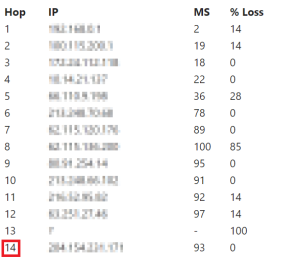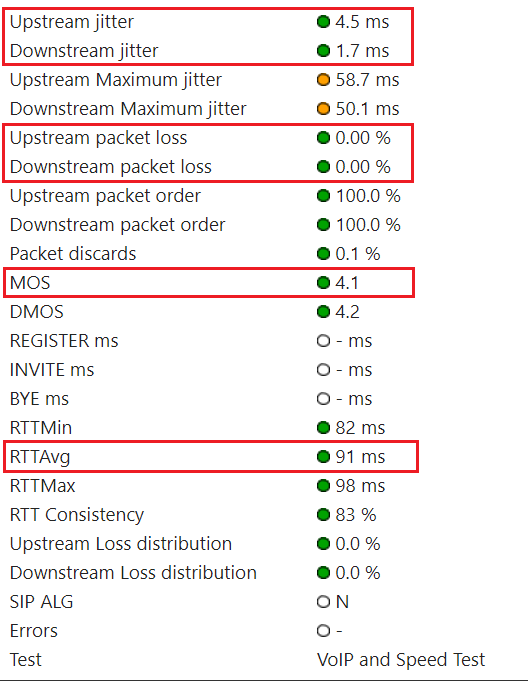Overview
The Qualify Test is a snapshot of the current Internet connection between your system and the LiveVox application. The test is intended to gauge the health of your Internet connection. This document provides an overview of the test and answers to some frequently asked questions.
Qualify Test Site
The following table contains links to the Qualify Test site for the LiveVox environments.
| Environment | Qualify Test Link |
|---|---|
| NA3 | |
| NA4 | https://qualify.na4.livevox.com/ |
| NA5 | https://qualify.na5.livevox.com/ |
| NA6 | https://qualify.na6.livevox.com/ |
What to Do If an Issue Occurred Earlier
If an issue occurred earlier:
- Keep monitoring the Internet connection between your system and the LiveVox application.
- Provide the following information (at a minimum) about the occurrence to LiveVox:
- Timestamps
- Call examples
- Number of affected agents
- Number of affected locations
- How the agent was establishing the audio path
How LiveVox Troubleshoots
You can send the results of the Qualify Test to LiveVox via email.
By default, the subject line of the email begins with the following text: VoIP Quality Report
The following sections describe the steps that LiveVox performs depending on the results displayed in the email.
What to Do If You Cannot Run the Qualify Test
Perform the following steps:
- Have your IT department run the following commands from the affected network:
- ping
- NA3 or NA3.VA2: acd.na3.livevox.com
- NA4: acd.na4.livevox.com
- NA5: acd.na5.livevox.com
- NA6: acd.na6.livevox.com
- NA3 or NA3.VA2: acd.na3.livevox.com
- pathping:
- NA3 or NA3.VA2: -q 10 acd.na3.livevox.com
- NA4: -q 10 acd.na4.livevox.com
- NA5: -q 10 acd.na5.livevox.com
- NA6: -q 10 acd.na6.livevox.com
- tracert:
- NA3 or NA3.VA2: acd.na3.livevox.com
- For NA4: acd.na4.livevox.com
- For NA5: acd.na5.livevox.com
- For NA6: acd.na6.livevox.com
- NA3 or NA3.VA2: acd.na3.livevox.com
- ping
- Send the results of the commands to LiveVox.
- Escalate the case.
24 Hour Customer Care Line: (888) 477-3448 For Internal and Client Use OnlyLiveVox Customer Care Contacts
LiveVox Customer Care Email: customercare@livevox.com
This document is an unpublished work protected by the United States copyright laws and is proprietary to LiveVox, Inc. (“LiveVox”). Disclosure, copying, reproduction, merger, translation, modification, enhancement, or use by anyone other than authorized employees, clients or licensees of LiveVox, and its affiliate companies, without the prior written consent of LiveVox, is prohibited. This document is intended as a guide to assist users of systems provided by LiveVox, and does not constitute the provision by LiveVox of any legal or compliance advice. Compliance by authorized clients or licensees of LiveVox with all applicable local, state, federal, or foreign laws and regulations is the sole responsibility of those authorized clients or licensees. Further, features and services that rely on third party performance are subject to the errors and omissions of those third parties, over which LiveVox has no control. LiveVox therefore disclaims all liability resulting from or arising out of any services supplied by or through any third-party vendor or any acts or omissions of the applicable third party vendor. Additionally, LiveVox makes no representations or warranties with respect to the accuracy of content supplied by parties other than LiveVox.