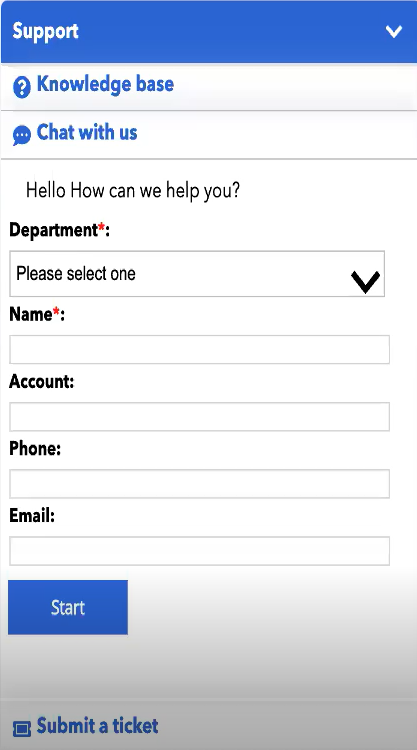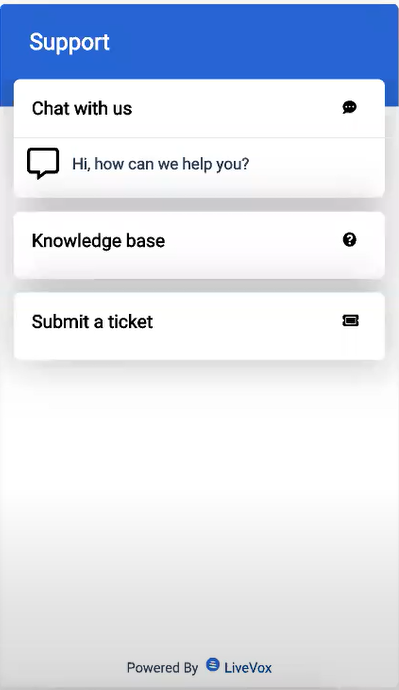This document provides an overview of new features and enhancements to existing features of the LiveVox User Portal in the LiveVox U15 release.
New Features in LiveVox U15 User Portal
This section describes the new features in the LiveVox U15 release.
Agent Monitoring Control
You can now individually enable or disable the call monitoring options (monitor, coach, or barge) on the monitor dashboard at the client level. To facilitate this feature, on the Settings tab of the Client window, the Agent Monitoring section is added. This section displays the following checkboxes, which are selected by default:
- Monitoring Enabled
- Coaching Enabled
- Barging In Enabled
The Start Monitor button on the Agents widget of the voice monitor dashboard appears only if any of these checkboxes are selected.
Agent Forecasting
You can now create staffing forecasts based on historical data or anticipated workload for different channels such as voice, email, SMS, and chat. You can create a historical forecast for a single day or multiple weeks or months. Based on the forecasts created, you can schedule shifts for agents and assign the workload to agents. To facilitate this feature, in the Agent Scheduling window, the Forecasts tab is added.
The Agent Scheduling window appears when you go to Workforce Management > Agent Scheduling on the Configure tab.
Automated Reports
You can now configure Speech IQ to automatically generate and share reports at a specific frequency and time. These automated reports are updated in real time and delivered to the selected email recipients in a comma-separated value file. To facilitate this feature, the following changes are made:
The Add Automated Report button is added to the Search window that appears when you click the Advanced Search icon () in any report window.
To view a report window, on the WFO tab, go to Speech IQ > Reporting, and then select the type of report for which you want an automated report to be generated.
- The Automated Reports option is added to the Configuration subsection in the Speech IQ section of the WFO tab. When you click the Automated Reports option, the Automated Reports window appears, displaying all scheduled reports.
Downloadable Knowledge Base (KB) Articles
Your customers can now download the KB articles through the web widget. In addition, as they scroll down the list of KB articles on the widget, the list expands to display more articles.
Email Address and SMS Code Restriction
You can now assign an email address or SMS code to specific services so that only the assigned address or code is available to the agents who are signed in to those services when the agents send an email or SMS (transactional).
When the agents respond to an email or SMS, by default, the email address or SMS code used in the response are the same as those associated with the original email or SMS thread, and the agents cannot modify that address or code.
To facilitate this feature, the following changes are made:
- In the Email Channel window, on the Addresses tab, if you double-click a row displaying an email address, the Email Channel window for the address appears. The Services tab of this window enables you to assign the address to services.
- In the SMS Channel window, on the Codes tab, if you double-click a row displaying an SMS code, the SMS Channel window for the code appears. This window enables you to assign the code to services.
Email and SMS Messagebook
You can now define which email and SMS messages your agents can use for each Agent Desktop when sending or responding to a message. To facilitate this feature, the following changes are made in the Agent Desktop window:
- The Messagebook Enabled checkbox is moved to the General tab. The checkbox indicates if the voice messagebook button is available on the Agent Panel for calls.
- The Messagebook tab is always displayed (as opposed to being displayed only when you selected the Message Enabled checkbox). This tab enables you to add only the deployed messages that are assigned to the following types of standard contact flows (that is, standard contact flows whose names begin with the following text):
- Messagebook
- SMS
Email Billing Report
You can now generate the Email Billing Report to identify the count of emails that you have launched in a specific duration. You can generate the report based on various parameters. To facilitate this enhancement, on the Review tab, in the Billing Reports section, the Email Billing Report option is added.
Emergency Service
You can now add the address of your call center and assign a phone number to be used in case of an emergency. This feature enables your agents to make an emergency 911 call from any manual service in the call center. To facilitate this feature, the following changes are made:
- In the Client window, on the Billing tab, in the UCaaS section, the Emergency Services option is added.
- When viewing a call center, in the Call Center Details window, the Emergency Services tab is added.
External Webpage on Agent Desktop
For sites that do not allow their webpages to be displayed on the Agent Desktop, you can now invoke their external links on the Agent Desktop. To facilitate this feature, the following changes are now made to Designer:
- On the Functions Library tab, when configuring an API method, in the Method Editor window, on the Response tab, the Callbacks (External URL Pops) subtab is added. This subtab enables you to add a callback method for an external web address (that is, to invoke a callback URL).
- On the Properties subtab, when configuring a function button, in the Button Setup window, in the Action Type column, the POP URL option is added. This option enables you to display an external webpage on a new browser tab.
- On the Director subtab, when adding an event, in the Event Properties window, in the Action Type field, the POP URL option is added. This option enables you to display an external webpage on a new browser tab.
KB Question and Trending
You can now assign questions to a Knowledge Base (KB) article and display the most popular articles and/or questions on the KB portal of your web widget or Agent Desktop. To facilitate this feature, the following changes are made:
In the Knowledge Base Config window, on the Knowledge Portals tab, when you create or modify a KB portal, the following fields appear:
- Show top questions: Enables you to indicate if top-ranked questions appear on the portal.
- Show top content: Enables you to indicate if top-ranked articles appear on the portal.
- In the Knowledge Base Config window, on the Settings tab, the Questions section appears to enable you to create questions that could be commonly or frequently asked.
- In the Knowledge Base Content Manager window, when uploading an article, the Questions section appears to enable you to assign or create questions for an article.
- In the Knowledge Portal window, depending on the configuration of the portal, top-ranked articles and questions appear.
New Service Provider
A new service provider is now available to enable you to send SMS or MMS to landline and toll-free numbers.
Through this service provider, a maximum of two attachments can be sent per message, with a total maximum file size of 600 KB. Types of files that can be shared are GIF, JPEG/JPG, PNG, and TXT. In addition, this service provider does not have any message throughput limits.
Proactive Web Chat
You can now proactively initiate chat when someone visits your website by displaying a personalized chat invitation message that is triggered by one or more rules based on any of the following parameters:
- Address of the current webpage
- Address of the webpage from where the customer was directed to your website
- Time spent by the customer on your website
- Time spent by the customer on the current page on your website
To facilitate this feature, in the Web Widget Detail window, on the Chat tab, the Rules section is added.
The chat invitation message appears in a pop-up window to the visitors on your website. They can accept or decline the chat invitation by using the Chat Now or Maybe Later button in the window.
Scorecard Categories
You can now create a scorecard category to group similar scorecards by using the Scorecard Categories option. To facilitate this feature, on the WFO tab, in the Speech IQ section, in the Configuration subsection, the Scorecard Categories option is added.
Scorecard Queue
You can now generate a Scorecard Report that displays all the executed auto-score processes and generates a report each time a scorecard is executed by using advanced filter criteria for generating the report. To facilitate this feature, on the WFO tab, in the Speech IQ section, in the Reporting subsection, the Scorecard Queue option is added.
Scorecard Statistics
You can now generate a Scorecard Statistics Report that displays the performance statistics for both manual and automatic scorecards and the data summarizing the results of interactions you have scored. You can analyze the performance results at question and agent levels. You can also view each scorecard's performance (that is, if an agent is unable to answer a particular question on a scorecard or if an agent is unable to meet the business expectations). To facilitate this feature, on the WFO tab, in the Speech IQ section, in the Reporting subsection, the Scorecard Statistics option is added.
SMS Billing Report
You can now generate the SMS Billing Report to identify the count of SMSes or MMSes that you have launched in a specific duration. You can generate the report based on various parameters. To facilitate this enhancement, on the Review tab, in the Billing Reports section, the SMS Billing Report option is added.
Speech Analytics Data Retention
You can now configure the duration for which you want to retain the Speech Analytics data on the LiveVox platform. To facilitate this enhancement, in the Client window, on the Settings tab, the Days of Speech Analytics field is added to the new Retention Settings section. The default value in this field is 365. You can, however, change the value to a number between 45 and 3653 (days).
Ticketing Real-Time Dashboard
You can now view real-time statistics of all open tickets in a graphical format. To facilitate this feature, on the Monitor tab, on the Ticketing subtab, the Ticketing Realtime Dashboard option is added.
Web Widget Appearance
The web widget is now visually enhanced.
The first image below shows the earlier appearance of the web widget; the second image below shows the new appearance of the widget.
Work Force Optimization (WFO) Tab
LiveVox's Speech Analytics platform, SpeechIQ, is now integrated with the LiveVox Portal and displayed on the WFO tab as the Speech IQ section. Quality Monitoring features such as Assessor, Screen Recording, Call Recording, and Speech Analytics are now available within Speech IQ.
In addition, the WFO tab is visually enhanced and its sections are restructured. The quality management options available on the WFO tab are:
- Speech IQ
- Search and Score: Displays the speech/text analytics dashboard and enables you to score the recorded interactions.
- Reporting: To view, generate, and export all U-QM data reports.
- Arbitrators: To assign reviewers who are responsible for appraising disputed evaluations.
- Assessors: To assign reviewers of evaluators of audio recordings by using scorecards.
- Audio Note Categories: To configure audio note categories to assist manual scoring.
- Automated Reports: To view and modify the automated reports.
- Grade Template: To configure grading mechanism based on answers to questions and points.
- Interaction Intents: To view the possible intent of the customer to initiate an interaction.
- Keyword Lists: To add keywords and create keyword groups to analyze interactions.
- Scorecards and Scorecard Categories: To create customizable agent scorecards to score and evaluate each agent interaction.
- Skill Maintenance: To create and view the skills that you can associate with scorecards.
- Synonyms: To add lists of synonyms of keywords.
- Dashboard: Displays a consolidated quality monitoring dashboard.
- Word Cloud: Provides a word cloud that breaks down the most common keywords used by both agents and customers.
- eLearning
- Assignment: To perform e-learning content assignment.
- Config: To configure e-learning assignment types, settings, categories, and sections.
- Content Library: To upload content to the e-learning library.
- Workforce Management
- Agent Scheduling: To create shift calendars and assign specific shifts to agents.
- Agent Scheduling Adherence Report: To generate historical call volume data of the previous agent resources.
- Agent Scheduling Forecast Report: To view the scheduling adherence and conformance data for a single day and multiple days.
- WorkQueue
- Work Queue: To track the details and progress of scheduling, e-learning, coaching, and acknowledgment tasks.
- Work Queue Config: To configure work queue tasks.
- Work Queue Performance Report: To view and generate agent, arbitrator, and manager task performance reports.
Enhancements in LiveVox U15 User Portal
This section describes the enhancements to existing features in the LiveVox U15 release.
Advanced Contact Filter
When designing a contact view (filter), you can now specify advanced criteria for filtering based on conditional logic. To facilitate this enhancement, on the Design tab, the Advanced Criteria Mode option is added.
Agent Chat Configuration
The Agent to Agent Chat checkbox on the Portal tab of the Client window is now renamed Supervisor to Agent Chat. This checkbox now indicates if a supervisor can initiate a chat with an agent. In addition, the Chat field is added to the new UCaaS section on the Billing tab of the Client window to indicate if an agent can chat with another agent. This field also indicates if the chat channel is enabled.
Call Recording Files
Call recording files are now sent to Speech IQ as soon as the call recording ends, to instantly process the transcripts, sentiment, and speech analytics data.
Call Recording Report
The file naming convention for the call and screen recordings that you can download is now changed to the following format: MMddyyyy_hhmmss_a_phone.mp3.
The new naming convention helps you to match the downloaded call and screen recordings with the records in the generated report. In addition, you can now search for a call recording report by its file name.
Contact Manager
In the Contacts window, the Contacts, Groups, Scheduled Campaign Jobs, and Import/Export Jobs tabs are now visually enhanced. Some of the other changes are as follows:
- Contacts, Groups, Scheduled Campaign Jobs, and Import/Export Jobs tabs: The Delete button is now replaced with , which appears when you hover a row, to enable you to delete the record.
- Scheduled Campaign Jobs and Import/Export Jobs tabs: The Job History tab, which appeared in the Job window, is now replaced with the Job History column, to enable you to view the history of a job.
- Groups tab: In the Contact Group window, the Associated Contacts, Associated DNC, and Associated Services tabs appear only after a contact group is created.
Contacts Element of Designer
The Contacts element of Designer has the following enhancements:
- Contact Screen pop:
- You can configure the name, header position, and theme for the screen pop that displays the Contact Flow data.
- Contact Detail:
- You can create groups and modify their order.
- You can modify the labels of all fields.
- Contact Directory:
- You can configure the Contact Directory screen.
- You can modify the labels of the phone position fields.
- You can define which phone position fields appear on the Agent Desktop.
- You can manage phone, SMS, and email consent.
- Contact Highlight:
- You can add custom fields from the Contact Manager.
- You can modify the labels of all fields.
- You can display the information from contact flow variables and the Transaction table.
DNC (Do-Not-Call) Lists in Input Filter
When adding an input filter, you can now select SMS numbers, phone numbers, and email addresses as targets to create a field-mapping template for importing Do-Not-Call lists to the LiveVox Portal.
Function Library
When creating API requests that include the OAuth or OAuth2 authentication method on Designer:
- In the request from the LiveVox database to your endpoint devices, you can now use the grant type either in the header or in the body.
- In the response from your endpoint devices to the LiveVox database, you can now use the access token variable either as accessToken or as access_token.
LiveVox Support
The LiveVox Portal now has the following changes:
- The LiveVox Support option is renamed LiveVox Customer Care.
- The LiveVox Support window is renamed LiveVox Customer Care.
- The Customer Support section in the LiveVox Support window is renamed Customer Care.
- The email address in the LiveVox Support window is changed to customercare@livevox.com.
- The Toll-Free Support Line in the LiveVox Support window is renamed Toll-Free Customer Care Line.
- The Report Problem option is removed.
- The Corporate Headquarters address is changed.
Report Writer
Report Writer is now supported within the Export Format settings. To facilitate this enhancement, the following changes are made:
- On the Configure tab, in the Input / Output section, the Report Writer subsection is removed.
- In the Export Format window, the Editor field contains the Report Map option.
Scheduled Callback Routing
The schedule callback module of Contact Flow now enables you to specify the agent skill ID (classification ID) property based on which scheduled callbacks are routed.
- When the agent skill ID is blank (null) or not specified, the call is routed to any available agent.
- When the agent skill ID is the classification ID, the call is routed to the skilled agent defined in the STRICT_CLASSIFICATION or STRICT_OVERFLOW service groups.
Secure Payment Capture
When an agent enters Advanced Secure Payment Capture, call and screen recordings are no longer paused as the agent will only hear flat sounds in place of dual-tone multi-frequency signaling (DTMF) tones.
Call and screen recordings pause as normal in Basic Secure Payment Capture.
Segmentation
The Segmentation section now has the following enhancements:
- You can delete a segmentation directly from the table by using the new Delete icon.
- When adding or modifying a segment, a segment query editor appears in place of the graph.
- The Manage Criteria button is removed. You can view existing criteria on the Segments tab.
SMS Response Code
To improve tracking, a manual SMS response or an automated SMS response (excluding one generated through a campaign) to an inbound SMS is now sent from the short/long code associated with the inbound SMS (that is, the code to which your customer sent the SMS).
When the SMS module is used by a campaign, the SMS code configured in the module is used.
Ticketing Filters
When designing a ticket view (filter), you can now specify advanced criteria for filtering based on conditional logic. In addition, on the Tickets tab, the New Ticket View icon () and the Edit Ticket View icon () are added to enable you to create and modify a ticket view, respectively.
Ticketing Workflow
Ticketing Workflow now has the following enhancements:
- You can trigger a workflow only when a certain field in the ticket is updated. When creating a new event, if you select the Update Ticket trigger in the Involves any of these events field, the workflow is triggered only when a specific field in the ticket is updated.
- The ticket labels that appear when you add a condition to a workflow are more readable.
- When updating a ticket field, the mode of selecting a date for the date fields is enhanced.
- When creating a work queue task, you can specify the due date and due time for the task.
- While sending an email, you can specify the CC and BCC recipients for the email.