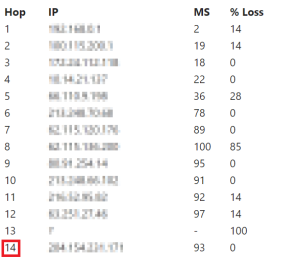...
- Go to the Qualify Test site for your environment.
The VoIP Qualification Test page appears. Download Visualware Browser Compatibility Service (BCS) by using the here link on the page, and then run it on your computer.
Tip icon false To understand what the test parameters such as jitter or packet loss mean, click the Understand results link.
In the Site Information section, specify values in the fields, and then click START TEST.
The test results appear on the page.Info icon false The test results may take up to five minutes to appear on the page.
Tip icon false You can reload the page by clicking STOP TEST.
If you want to share the test results with LiveVox, click EMAIL RESULTS.
An email containing the test results is sent to LiveVox.Info icon false The subject line of the email begins with the following text: VoIP Quality Report
...
| Expand | |||||||||||||||
|---|---|---|---|---|---|---|---|---|---|---|---|---|---|---|---|
| |||||||||||||||
Introduction: Route test measures the speed and route a data packet takes to a destination server.
Objective: Number of hops must not be more than 20. Test: In the Route Results section of the email, click the Detailed Route Results link. The My Connection Server page appears. In the Route Test section on the page, check the number of hops.
|
...
- Have your IT department run the following commands from the affected network:
- ping
- NA3 or NA3.VA2: acd.na3.livevox.com
- NA4: acd.na4.livevox.com
- NA5: acd.na5.livevox.com
- NA6: acd.na6.livevox.com
- NA3 or NA3.VA2: acd.na3.livevox.com
- pathping:
- NA3 or NA3.VA2: -q 10 acd.na3.livevox.com
- NA4: -q 10 acd.na4.livevox.com
- NA5: -q 10 acd.na5.livevox.com
- NA6: -q 10 acd.na6.livevox.com
- tracert:
- NA3 or NA3.VA2: acd.na3.livevox.com
- For NA4: acd.na4.livevox.com
- For NA5: acd.na5.livevox.com
- For NA6: acd.na6.livevox.com
- NA3 or NA3.VA2: acd.na3.livevox.com
- ping
- Send the results of the commands to LiveVox.
...