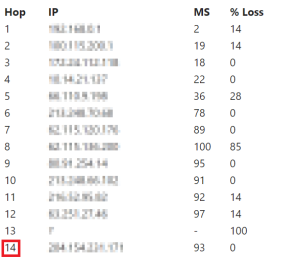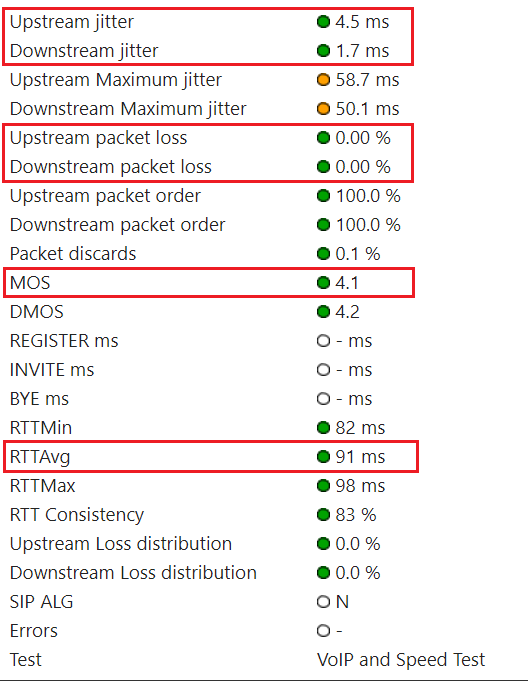...
| icon | false |
|---|---|
| title | Contents |
Table of Contents
Overview
Qualify Test is a snapshot of the current Internet connection between the network your affected agents are using and the LiveVox application, intended to gauge the health of your Internet connection. This document provides an overview of the test and answers to some frequently asked questions.
| Warning | ||
|---|---|---|
| ||
You must run the Qualify Test only when an issue occurs (as opposed to running it . Do not run the test when an issue does not currently exist or if the issue occurred in the past). |
Qualify Test Site
The following table contains links to the Qualify Test site for various LiveVox environments.
| Environment | Qualify Test Link | |||||
|---|---|---|---|---|---|---|
| NA3 | https://qualify.na3.livevox.com/
|
|
|
|
| |
| NA4 | https://qualify.na4.livevox.com/ |
| NA5 | https://qualify.na5.livevox.com/ |
| NA6 | https://qualify.na6.livevox.com/ |
Running the Qualify Test
To run the Qualify Test:
- Go to the Qualify Test site for your environment.
The VoIP Qualification Test page appears. Download Visualware Browser Compatibility Service (BCS) from by using the here link on the page, and then run it on your computer.
Tip icon false To understand what the test parameters such as jitter or packet loss mean, click the Understand results link.
In the Site Information section, specify values in the fields, and then click START TEST.
The test results appear on the page.Info icon false The test results may take up to five minutes to appear on the page.
Tip icon false You can reload the page by clicking STOP TEST.
If you want to share the test results with LiveVox, click EMAIL RESULTS.
An email containing the test results is sent to LiveVox.Info icon false The subject line of the email begins with the following text: VoIP Quality Report
If an Issue Occurred In the Past
...
LiveVox Troubleshooting Methodologies
You can send the results of the Qualify Test to LiveVox by email by using the EMAIL RESULTS button.
| Info |
|---|
By default, the subject line of the email begins with the following text: VoIP Quality Report |
The following sections describe the steps that LiveVox performs depending on the test results displayed in the VoIP Quality Report email.
| Expand | |||||||||||||||
|---|---|---|---|---|---|---|---|---|---|---|---|---|---|---|---|
| |||||||||||||||
Introduction: Route test measures the speed and route a data packet takes to a destination server.
Objective: Number of hops must not be more than 20. Test: In the Route Results section of the email, click the Detailed Route Results link. The My Connection Server page appears. In the Route Test section on the page, check the number of hops.
|
...
| Expand | |||||||||||||||||
|---|---|---|---|---|---|---|---|---|---|---|---|---|---|---|---|---|---|
| |||||||||||||||||
Introduction: VoIP test emulates VoIP calls by using the selected codec and number of lines to provide a Mean Opinion Score (MOS) based on a combination of results.
Objectives:
Test: In the VoIP Results section of the email, click the Detailed VoIP Results link. The My Connection Server page appears. In the Summary section on the page, check the values for the aforementioned parameters. Issue Resolution: If an objective is not met, LiveVox does not escalate the case. You must contact your Internet service provider to identify the cause of the issue.
|
| Expand | ||||||||||||||||||||||||||||||||||
|---|---|---|---|---|---|---|---|---|---|---|---|---|---|---|---|---|---|---|---|---|---|---|---|---|---|---|---|---|---|---|---|---|---|---|
| ||||||||||||||||||||||||||||||||||
Introduction: Firewall test checks if outbound communication to the LiveVox application ports is permitted by your network devices.
Objective: Ports must not be blocked. Test: In the Firewall Results section of the email, check if the ports are reported as blocked. Issue Resolution: If the ports are reported as blocked, contact the LiveVox Customer Care Team.
|
...
- Have your IT department run the following commands from the affected network:
- ping
- NA3 or NA3.VA2: acd.na3.livevox.com
- NA4: acd.na4.livevox.com
- NA5: acd.na5.livevox.com
- NA6: acd.na6.livevox.com
- NA3 or NA3.VA2: acd.na3.livevox.com
- pathping:
- NA3 or NA3.VA2: -q 10 acd.na3.livevox.com
- NA4: -q 10 acd.na4.livevox.com
- NA5: -q 10 acd.na5.livevox.com
- NA6: -q 10 acd.na6.livevox.com
- tracert:
- NA3 or NA3.VA2: acd.na3.livevox.com
- For NA4: acd.na4.livevox.com
- For NA5: acd.na5.livevox.com
- For NA6: acd.na6.livevox.com
- NA3 or NA3.VA2: acd.na3.livevox.com
- ping
- Send the results of the commands to LiveVox.
Include Page TH:DisclaimerTH: Disclaimer