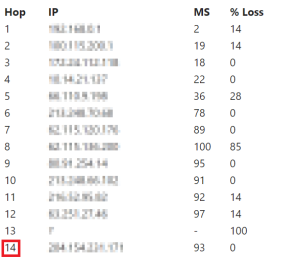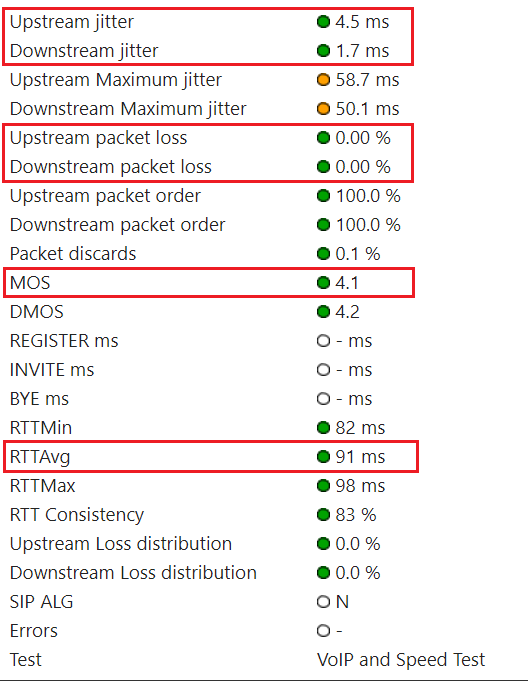Overview
Qualify Test is a snapshot of the current Internet connection between the network your affected agents are using and the LiveVox application, intended to gauge the health of your Internet connection. This document provides an overview of the test and answers to some frequently asked questions.
| Warning |
|---|
|
You must run the Qualify Test only when an issue occurs. Do not run the test when an issue does not currently exist or if the issue occurred in the past. |
Qualify Test Site
The following table contains links to the Qualify Test site for various LiveVox environments.
...
| Environment | Qualify Test Link |
|---|
| NA3 |
...
...
...
- is only applicable to versions prior to U12.
|
|
...
- If you are using U12 or later version, your environment is NA3.VA2. The Qualify Test site does not exist for NA3.VA2.
- If you encounter an issue in U12 or later version, see the following section: If You Cannot Run the Qualify Test
|
|
| NA4 |
...
...
...
| Note |
|---|
| title | Information about the test |
|---|
|
- The Qualify Test is a snapshot of the current connection between the client and us. So RUN the test ONLY if the issue is currently happening.
- What to do if the call examples or the client is stating that the issue happened in the past?
- Ask the client to keep monitoring and to run the Qualify Test when the issue is occurring. Also, to provide the information of the occurrence: timestamps, call examples, # of affected agents, affected locations, how was the agent establishing the audio path, etc.
|
What to do when getting the results?
If the client email us the results, you will get an email like this one: VoIP Quality Report NA3 - JV Test.msg
...
Running the Qualify Test
To run the Qualify Test:
- Go to the Qualify Test site for your environment.
The VoIP Qualification Test page appears.
 Image Added
Image Added Download Visualware Browser Compatibility Service (BCS) by using the here link on the page, and then run it on your computer.
| Tip |
|---|
|
To understand what the test parameters such as jitter or packet loss mean, click the Understand results link. |
In the Site Information section, specify values in the fields, and then click START TEST.
The test results appear on the page.
| Info |
|---|
|
The test results may take up to five minutes to appear on the page. |
| Tip |
|---|
|
You can reload the page by clicking STOP TEST. |
 Image Added
Image Added
If you want to share the test results with LiveVox, click EMAIL RESULTS.
An email containing the test results is sent to LiveVox.
| Info |
|---|
|
The subject line of the email begins with the following text: VoIP Quality Report |
If an Issue Occurred In the Past
If an issue occurred in the past:
- Constantly monitor the Internet connection between the network your affected agents are using and the LiveVox application.
- Provide the following information (at a minimum) about the occurrence to LiveVox:
- Timestamps
- Call examples
- Number of affected agents
- Number of affected locations
- How the agent was establishing the audio path
| Warning |
|---|
|
Run the Qualify Test only when an issue occurs. |
LiveVox Troubleshooting Methodologies
The following sections describe the steps that LiveVox performs depending on the test results displayed in the VoIP Quality Report email.
| Expand |
|---|
|
Introduction: Route test measures the speed and route a data packet takes to a destination server. | Info |
|---|
| This test works by sending test packets of data to a specific destination address and records each device (represented as hops) passed by the data on its journey. A minimum, maximum, and average response time measurement is recorded per hop. |
Objective: Number of hops must not be more than 20. Test: In the Route Results section of the email, click the Detailed Route Results link. The My Connection Server page appears. In the Route Test section on the page, check the number of hops.
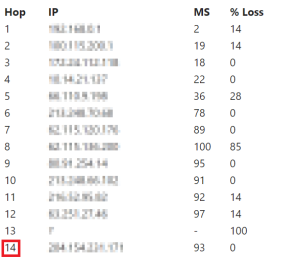 Image Added Image Added | Info |
|---|
| In this image, the number of hops is 14, which is not an issue. |
Issue Resolution: If the number of hops is more than 20, LiveVox does not escalate the case. You must contact your Internet service provider to identify the cause of the issue.
| Info |
|---|
| If you want LiveVox to pursue the case, the case is escalated while ensuring that the route result is noted. |
|
| Expand |
|---|
|
Introduction: VoIP test emulates VoIP calls by using the selected codec and number of lines to provide a Mean Opinion Score (MOS) based on a combination of results. | Info |
|---|
| MOS is a metric to assess the overall quality of a call. |
Objectives: Test: In the VoIP Results section of the email, click the Detailed VoIP Results link. The My Connection Server page appears. In the Summary section on the page, check the values for the aforementioned parameters.
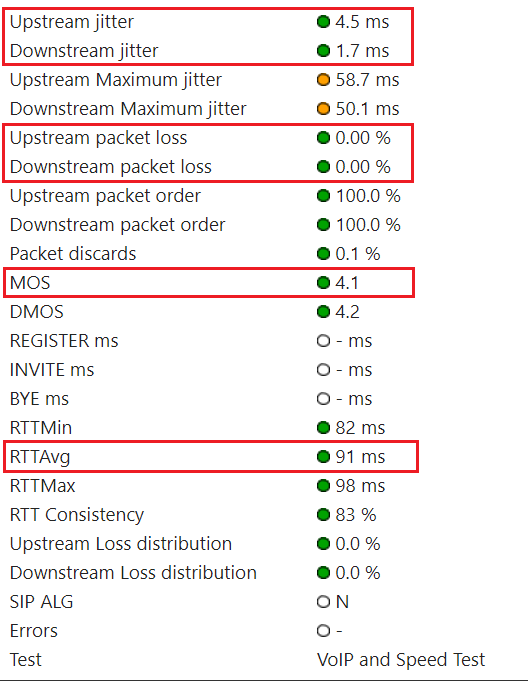 Image Added Image Added Issue Resolution: If an objective is not met, LiveVox does not escalate the case. You must contact your Internet service provider to identify the cause of the issue. | Info |
|---|
If you want LiveVox to pursue the case, the case is escalated while ensuring that the VoIP result is noted. |
|
| Expand |
|---|
| title | Firewall Test Results |
|---|
|
Introduction: Firewall test checks if outbound communication to the LiveVox application ports is permitted by your network devices. | Info |
|---|
| Outbound communication to the LiveVox application ports is required for the platform to function correctly. Blocked ports may result in the loss or degradation of service. |
Objective: Ports must not be blocked. Test: In the Firewall Results section of the email, check if the ports are reported as blocked. Issue Resolution: If the ports are reported as blocked, contact the LiveVox Customer Care Team. |
| Expand |
|---|
| title | Route Testing Results |
|---|
|
The results cannot show more than 20 hops.
Where to see this? In the email you will see the following section. Click on the link:
 Image Removed
Image Removed
After clicking on it, you will be routed to a page where you have to look for the below section and there you will see the amount of hops, in this case this is not an issue because the total amount is 14.
 Image Removed
Image Removed
What to do if the # of hops is greater than 20 hops? Don't escalate the case, just recommend the client to check with their ISP why the routing is taking this amount of hops. If the client continues pushing back, escalate and make sure you highlight this result.| Expand |
|---|
|
The result cannot show more than 200ms of RTT (Average)
| Note |
|---|
| title | Additional note about the RTT |
|---|
|
This average could be bigger if the agents are in locations such as India or Phillipines. The maximum here could be 300ms. |
The result cannot have more than 20 ms of Jitter.The result cannot have less than 3.0 MOS score → Min value: 0 (worst) - Max value: 4.2 (best)The result cannot have 3-4% packet loss on the upstream or downstream since this could cause audio quality issues.
Where to see this? In the email you will see the following section. You can click on the link of see this specific item in the email:
 Image Removed
Image Removed
If you click on the link, the information will be available in the next section:
 Image Removed
Image Removed
What to do if one or more of the above results appear? Don't escalate the case, just recommend the client to check with their ISP. If the client continues pushing back, escalate and make sure you highlight this result.
| Expand |
|---|
|
If some logical port is blocked the test will show it (TCP 80, TCP 443, TCP 8080, UDP 5060, TCP 5061, TCP 5071, UDP 15001-15005, UDP 20001-20005 and UDP 29991-29995). However, it is important to remark that the port may be or not the cause of the issue depending on the implementation that the client has (how they establish the audio path): TCP 443 → Used for Web traffic (HTTPS) TCP 8080 → Used for | Info |
|---|
| The following table describes the standard use of each port. | Port | Use |
|---|
| TCP 443 | Web traffic (HTTPS). | | TCP 8080 |
|
| WebRTC traffic (web and audio paths established simultaneously). | | UDP 5060 |
|
→ Used for the client's | your PBX does not support encryption with TLS version 1.2. | | TCP 5061 |
|
→ Used for the client's | your PBX supports encryption with TLS version 1.2. Also used for sLVC |
|
(99.9% of the clients use the Secured accounts). If a client just says LVC, probably they are referring to sLVC since currently 99% of our clients are using this type of configuration. → Used for | sLVT (hard-phones supported: Polycom VVX-310 and SoundPoint-331). | | UDP 15000-30000 |
|
→ Used for How to understand the above? If a client is establishing the
| Note |
|---|
| A blocked port can be considered to be the cause of the issue depending on your voice implementation (that is, how you have established the audio path). If the port that is intended for establishing the audio path is reported as blocked, you are asked to enable the port. For example, if you cannot establish the audio path via WebRTC and the test result shows that the port TCP |
5061 but the TCP 8080 is enabled, then, this is not the cause of the issue, you are asked to enable the port. |
| Warning |
|---|
| title | When asking the client to enable ports |
|---|
| | If you are asked Ports MUST BE ENABLED only in the OUTBOUND direction. So, if you are recommending the client to enable a port, make sure you tell them this. |
|
- What to do if a client cannot run the qualify test because of security or because of being on NA3.VA2?
Ask the client to do the following:
ensure that the port is enabled only in the outbound direction. |
|
If You Cannot Run the Qualify Test
If you cannot run the Qualify Test due to security reasons or because you are using the NA3.VA2 environment, perform the following steps:
- Have your IT department run the following Ask the client to have the IT running the below commands from the affected network:For clientsFor For For : clientsFor For For :For clientsFor For For
- Then, ask the client to provide the Send the results of the above and escalate the case with this information.commands to LiveVox.