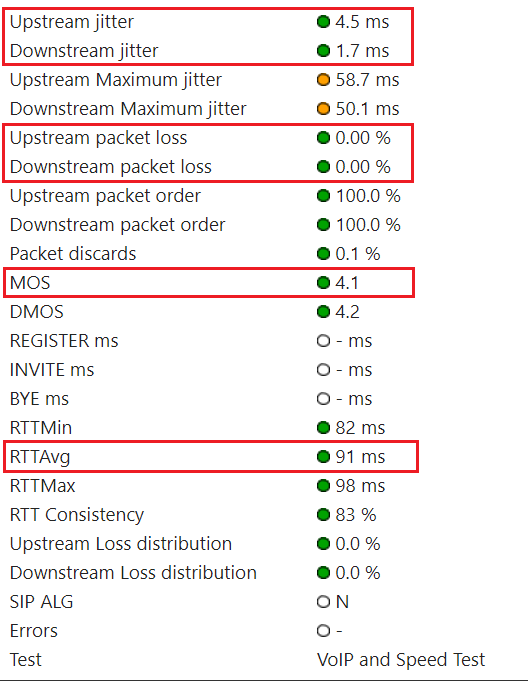...
| Environment | Qualify Test Link | |||||
|---|---|---|---|---|---|---|
| NA3 | https://qualify.na3.livevox.com/
| |||||
| NA4 | https://qualify.na4.livevox.com/ | |||||
| NA5 | https://qualify.na5.livevox.com/ | |||||
| NA6 | https://qualify.na6.livevox.com/ |
Running the Qualify Test
To run the Qualify Test:
- Go to the Qualify Test site for your environment.
The VoIP Qualification Test page appears. Download Visualware Browser Compatibility Service (BCS) from the page, and then run it on your computer.
Tip icon false To understand the test parameters such as jitter or packet loss, click the Understand results link.
If an Issue Occurred In the Past
...
| Expand | |||||||||||||||||
|---|---|---|---|---|---|---|---|---|---|---|---|---|---|---|---|---|---|
| |||||||||||||||||
Introduction: VoIP test emulates VoIP calls by using the selected codec and number of lines to provide a Mean Opinion Score (MOS) based on a combination of results.
Objectives:
Test: In the VoIP Results section of the email, click the Detailed VoIP Results link. The My Connection Server page appears. In the Summary section on the page, check the values for the aforementioned parameters. Issue Resolution: If an objective is not met, LiveVox does not escalate the case. You must contact your Internet service provider to identify the cause of the issue.
|
...
| Expand | ||||||||||||||||||||||||||||||||||
|---|---|---|---|---|---|---|---|---|---|---|---|---|---|---|---|---|---|---|---|---|---|---|---|---|---|---|---|---|---|---|---|---|---|---|
| ||||||||||||||||||||||||||||||||||
Introduction: Firewall test checks if outbound communication to the LiveVox application ports is permitted by your network devices.
Objective: Ports must not be blocked. Test: In the Firewall Results section of the email, check if the ports are reported as blocked. Issue Resolution: If the ports are reported as blocked, contact the LiveVox Customer Care Team.
|
If You Cannot Run the Qualify Test
...
| icon | false |
|---|
...
If you cannot run the Qualify Test due to security reasons or
...
because you are using the NA3.VA2 environment
...
Perform , perform the following steps:
- Have your IT department run the following commands from the affected network:
- ping
- NA3 or NA3.VA2: acd.na3.livevox.com
- NA4: acd.na4.livevox.com
- NA5: acd.na5.livevox.com
- NA6: acd.na6.livevox.com
- NA3 or NA3.VA2: acd.na3.livevox.com
- pathping:
- NA3 or NA3.VA2: -q 10 acd.na3.livevox.com
- NA4: -q 10 acd.na4.livevox.com
- NA5: -q 10 acd.na5.livevox.com
- NA6: -q 10 acd.na6.livevox.com
- tracert:
- NA3 or NA3.VA2: acd.na3.livevox.com
- For NA4: acd.na4.livevox.com
- For NA5: acd.na5.livevox.com
- For NA6: acd.na6.livevox.com
- NA3 or NA3.VA2: acd.na3.livevox.com
- ping
- Send the results of the commands to LiveVox.Escalate the case.
Include Page TH:Disclaimer TH:Disclaimer