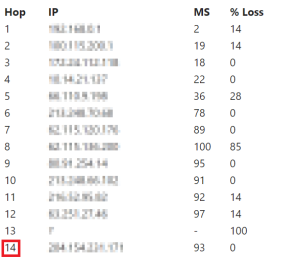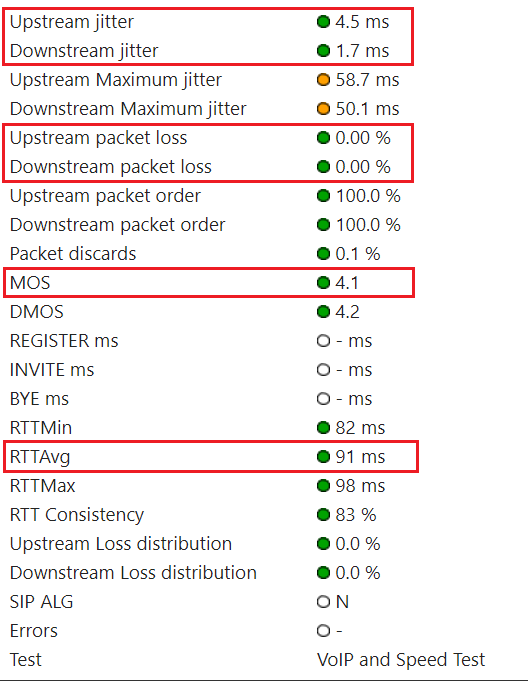...
| Warning |
|---|
|
Run the Qualify Test only when an issue occurs. |
LiveVox Troubleshooting
...
Methodologies
You can send the results of the Qualify Test to LiveVox by email.
...
| Expand |
|---|
|
Introduction: Route test measures the speed and route a data packet takes to a destination server. | Info |
|---|
| This test works by sending test packets of data to a specific destination address and records each device (represented as hops) passed by the data on its journey. A minimum, maximum, and average response time measurement is recorded per hop. |
Objective: Number of hops must not be more than 20. Test: In the Route Results section of the email, click the Detailed Route Results link. The My Connection Server page appears. In the Route Test section on the page, check the number of hops.
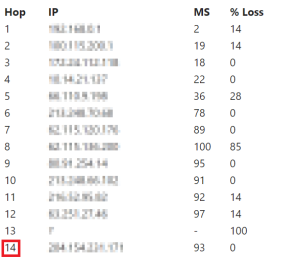 | Info |
|---|
| In this image, the number of hops is 14, which is not an issue. |
Issue Resolution: If the number of hops is more than 20, LiveVox does not escalate the case. You must contact your Internet service provider to identify the cause of the issue.
| Info |
|---|
If you want LiveVox to pursue the case, the case will be is escalated while ensuring that the route result is noted. |
|
...
| Expand |
|---|
|
Introduction: VoIP test emulates VoIP calls by using the selected codec and number of lines to provide a Mean Opinion Score (MOS) based on a combination of results. | Info |
|---|
| MOS is a metric to assess the overall quality of a call. |
Objectives: Test: In the VoIP Results section of the email, click the Detailed VoIP Results link. The My Connection Server page appears. In the Summary section on the page, check the values for the aforementioned parameters.
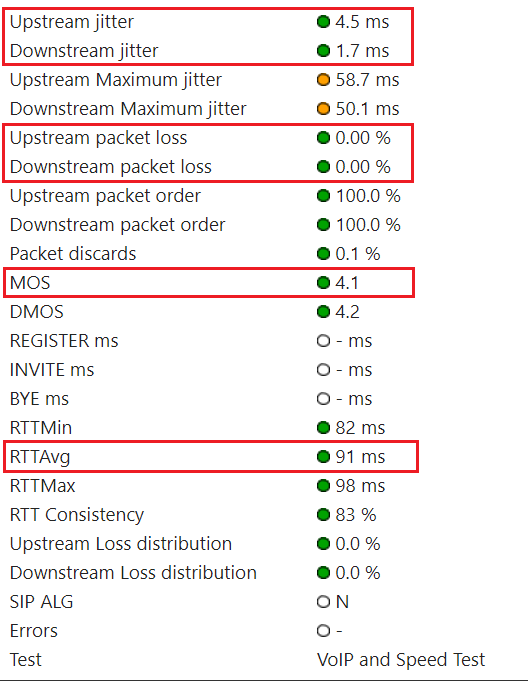 Issue Resolution: If an objective is not met, LiveVox will does not escalate the case. You must contact your Internet service provider to identify the cause of the issue. | Info |
|---|
If you want LiveVox to pursue the case, the case will be is escalated while ensuring that the VoIP route result is noted. |
|
| Expand |
|---|
| title | Firewall Test Results |
|---|
|
Introduction: Firewall test checks if outbound communication to the LiveVox application ports is permitted by your network devices. | Info |
|---|
| Outbound communication to the LiveVox application ports is required for the platform to function correctly. Blocked ports may result in the loss or degradation of service. |
Objective: Ports are must not be blocked. Test: In the Firewall Results section of the email, check if the ports are reported as blocked. Issue Resolution: If the ports are reported as blocked, contact the LiveVox Customer Care Team. | Info |
|---|
| The following table describes the use of each port. | Port | Use |
|---|
| TCP 443 | Web traffic (HTTPS). | | TCP 8080 | WebRTC traffic (web and audio paths established simultaneously). | | UDP 5060 | SIP-Trunks when your PBX does not support encryption with TLS version 1.2. | | TCP 5061 | SIP-Trunks when your PBX supports encryption with TLS version 1.2. Also used for sLVC (99.9% of clients use the Secured accounts). | | TCP 5071 | sLVT (hard-phones supported: Polycom VVX-310 and SoundPoint-331). | | UDP 15000-30000 | RTP streams (audio). |
|
| Note |
|---|
| A blocked port can be considered to be the cause of an issue depending on how you have implemented the port (that is, how you have established the audio path). For example, if you are establishing the audio path via WebRTC and the test result shows that the port TCP 5061 is blocked but TCP 8080 is enabled, this is not the cause of the issue. |
| Warning |
|---|
| If you are asked to enable a port, ensure that the port is enabled only in the outbound direction. |
|
...