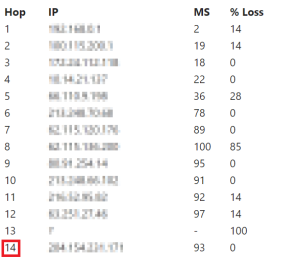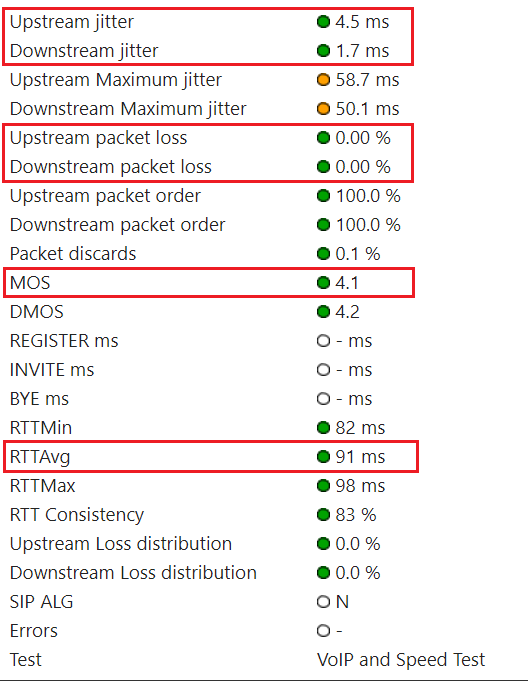...
The following table contains links to the Qualify Test site for the various LiveVox environments.
| Environment | Qualify Test Link | |||||
|---|---|---|---|---|---|---|
| NA3 | https://qualify.na3.livevox.com/
| |||||
| NA4 | https://qualify.na4.livevox.com/ | |||||
| NA5 | https://qualify.na5.livevox.com/ | |||||
| NA6 | https://qualify.na6.livevox.com/ |
...
If an Issue Occurred In the Past
If an issue occurred in the past:
- Keep monitoring Constantly monitor the Internet connection between your system and the LiveVox application.
- Provide the following information (at a minimum) about the occurrence to LiveVox:
- Timestamps
- Call examples
- Number of affected agents
- Number of affected locations
- How the agent was establishing the audio path
| Warning | ||
|---|---|---|
| ||
Run the Qualify Test only when an issue occurs. |
...
LiveVox
...
Troubleshooting Methodolgies
You can send the results of the Qualify Test to LiveVox via by email.
| Info |
|---|
By default, the subject line of the email begins with the following text: VoIP Quality Report |
...
| Expand | ||||||||||||
|---|---|---|---|---|---|---|---|---|---|---|---|---|
| ||||||||||||
Introduction: Route test measures the speed and route a data packet takes to a destination server.
Objective: Number of hops is must not be more than 20. Test: In the Route Results section of the email, click the Detailed Route Results link. The My Connection Server page appears. In the Route Test section on the page, check the number of hops.
|
...
| Expand | |||||||||||||||||
|---|---|---|---|---|---|---|---|---|---|---|---|---|---|---|---|---|---|
| |||||||||||||||||
Introduction: VoIP test emulates VoIP calls by using the selected codec and number of lines to provide a Mean Opinion Score (MOS) based on a combination of results.
Objectives:
Test: In the VoIP Results section of the email, click the Detailed VoIP Results link. The My Connection Server page appears. In the Summary section on the page, check the values for the aforementioned parameters. Issue Resolution: If an objective is not met, LiveVox will not escalate the case and will ask you to . You must contact your Internet service provider to identify the cause of the issue.
|
...
| Expand | ||||||||||||||||||||||||||||||||||
|---|---|---|---|---|---|---|---|---|---|---|---|---|---|---|---|---|---|---|---|---|---|---|---|---|---|---|---|---|---|---|---|---|---|---|
| ||||||||||||||||||||||||||||||||||
Introduction: Firewall test checks if outbound communication to the LiveVox application ports is permitted by your network devices.
Objective: Ports are not blocked. Test: In the Firewall Results section of the email, check if the ports are reported as blocked. Issue Resolution: If the ports are reported as blocked, contact the LiveVox Customer Care Team.
|
...
If You Cannot Run the Qualify Test
| Note | ||
|---|---|---|
| ||
You cannot run the Qualify Test due to security or if you are using the NA3.VA2 environment. |
...