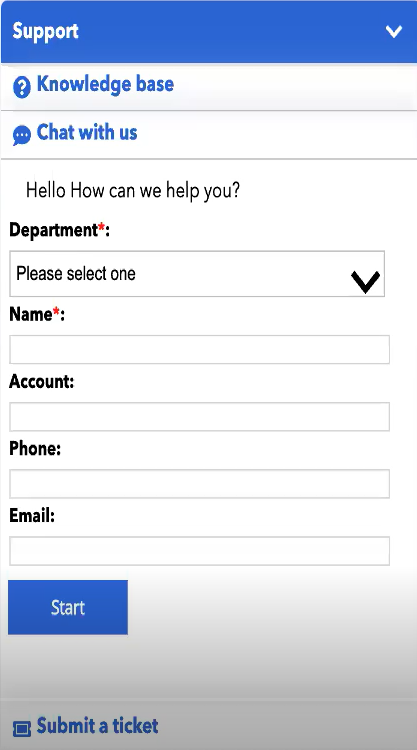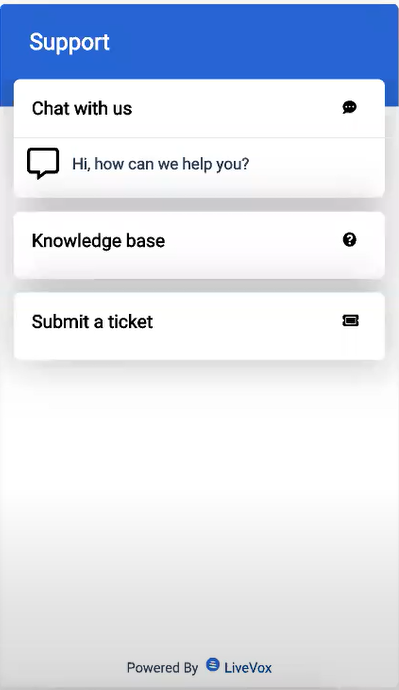This document provides an overview of new features and enhancements to existing features of the LiveVox User Portal in the LiveVox U15 release. New Features in LiveVox U15 User Portal This section describes the new features in the LiveVox U15 release. Downloadable Knowledge Base (KB) ArticlesYour customers can now download the KB articles through the web widget. In addition, as they scroll down the list of KB articles on the widget, the list expands to display more articles. New Service ProviderA new service provider is now available to enable you to send SMS or MMS to landline and toll-free numbers.
| Note |
|---|
Through this service provider, a maximum of two attachments can be sent per message, with a total maximum file size of 600 KB. Types of files that can be shared are GIF, JPEG/JPG, PNG, and TXT. In addition, this service provider does not have any message throughput limits. |
Proactive Web ChatYou can now proactively initiate chat when someone visits your website by displaying a personalized chat invitation message that is triggered by one or more rules based on any of the following parameters: - Address of the current webpage
- Address of the webpage from where the customer was directed to your website
- Time spent by the customer on your website
- Time spent by the customer on the current page on your website
To facilitate this feature, in the Web Widget Detail window, on the Chat tab, the Rules section is added. | Info |
|---|
The chat invitation message appears in a pop-up window to the visitors on your website. They can accept or decline the chat invitation by using the Chat Now or Maybe Later button in the window. |
Web Widget AppearanceThe web widget is now visually enhanced. | Info |
|---|
The first image below shows the earlier appearance of the web widget; the second image below shows the new appearance of the widget. |
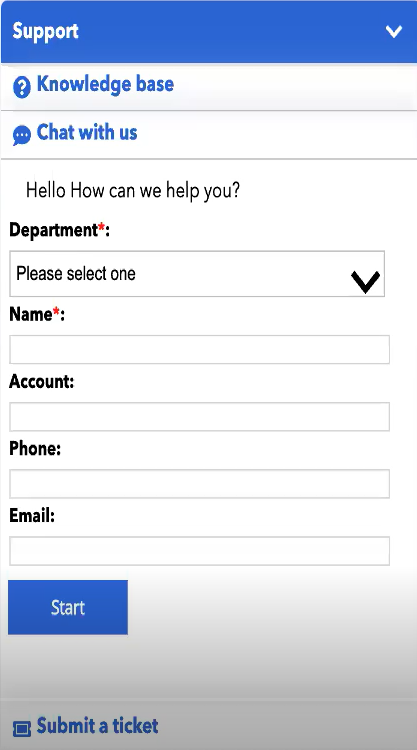
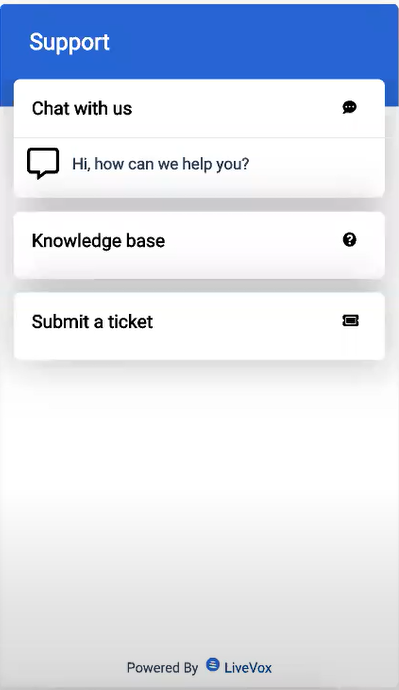
Enhancements in LiveVox U15 User PortalThis section describes the enhancements to existing features in the LiveVox U15 release. Agent ChatThe Agent to Agent Chat checkbox on the Portal tab of the Client window is now renamed Supervisor to Agent Chat. This checkbox now indicates if a supervisor can initiate a chat with an agent. In addition, the Chat field is now added to the new UCaaS section on the Billing tab of the Client window to indicate if an agent can chat with another agent. This field also indicates if the chat channel is enabled. Agent Desktop MessagebookYou can now define which email and SMS messages your agents can use for each Agent Desktop when they send a transactional message or respond to an inbound message. To facilitate this enhancement, the following changes are made in the Agent Desktop window: - The Messagebook Enabled checkbox is removed.
- The Messagebook tab is added. This tab enables you to add only the deployed messages that are assigned to the following types of standard contact flows (that is, standard contact flows whose names begin with the following text):
- Email
- Messagebook
- SMS
- WhatsApp
| Info |
|---|
If a messagebook is not assigned to an Agent Desktop, your agents can still communicate with your customers by using free-form messages. |
Agent MonitoringYou can now individually enable or disable the call monitoring options (monitor, coach, or barge) on the monitor dashboard at the client level. To facilitate this enhancement, in the Settings tab of the Client window, the Agent Monitoring section is added. This section displays the following checkboxes, which are selected by default: - Monitoring Enabled
- Coaching Enabled
- Barging In Enabled
| Note |
|---|
The Start Monitor button on the Agents widget of the voice monitor dashboard appears only if any of these checkboxes are selected. |
Email Address and SMS Code RestrictionYou can now assign an email address or SMS code to specific services so that only the assigned address or code is available to the agents who are signed in to those services when the agents send an email or SMS (transactional).
| Info |
|---|
When the agents respond to an email or SMS, by default, the email address or SMS code used in the response are the same as those associated with the original email or SMS thread, and the agents cannot modify that address or code. |
To facilitate this enhancement, the following changes are made: - In the Email Channel window, on the Addresses tab, if you double-click a row displaying an email address, the Email Channel window for the address appears. The Services tab of this window enables you to assign the address to services.
- In the SMS Channel window, on the Codes tab, if you double-click a row displaying an SMS code, the SMS Channel window for the code appears. This window enables you to assign the code to services.
SMS Response CodeTo improve tracking, a manual SMS response or an automated SMS response (excluding one generated through a campaign) to an inbound SMS is now sent from the short/long code associated with the inbound SMS (that is, the code to which your customer sent the SMS). | Info |
|---|
When the SMS module is used by a campaign, the SMS code configured in the module is used. |
|